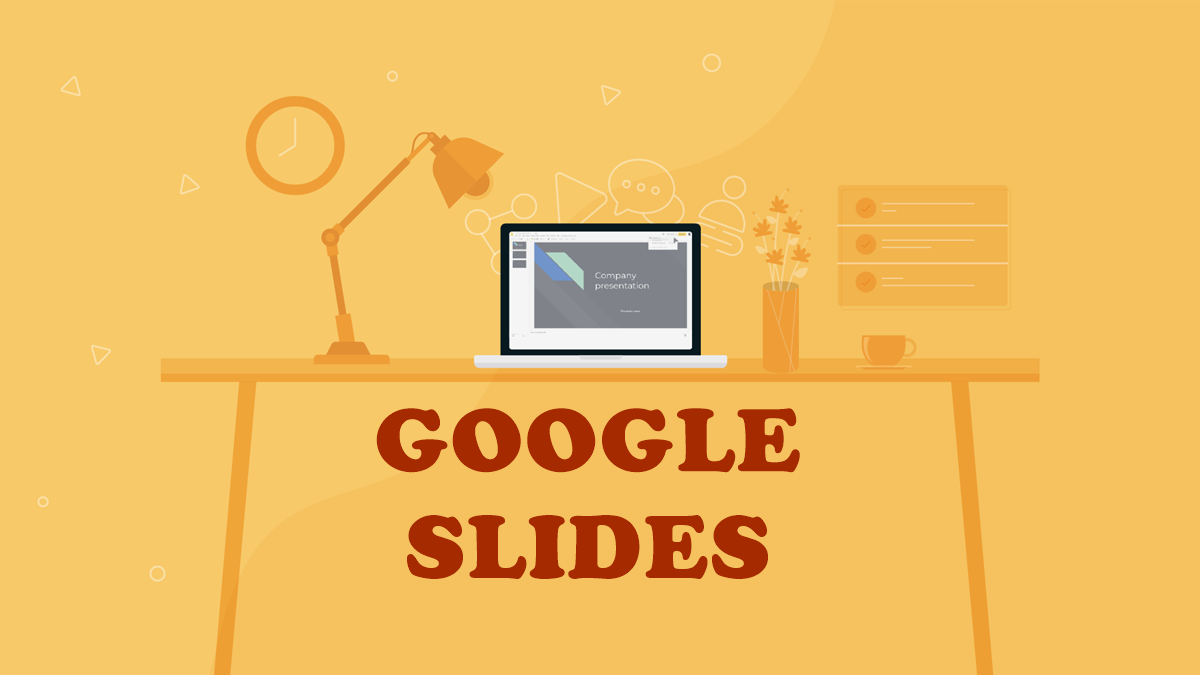
There are numerous presentation platforms in the design space and Google slides is rapidly becoming people’s number one choice when it comes to designing, editing slides, or delivering presentations. Google slides possess elegantly designed templates, up-to-date, cloud-based features that provide users with ease and speed that makes their presentation formidable. The platform is accessible to millions of users around the world with zero fees attached to it. You can display your slides on TV screens in the office, on information displays, digital displays.
While many people have hopped on the google slide train they are yet to fully comprehend the many features they can use on it. There are several tips to effectively using your google slides to make your presentation or pitch cooler. You are probably unaware of most of them, for now. These are five tips to get you started on making your cool google slides.
Table of Contents
1. Update Your Slides With Real-Time Statistics
This feature is incredible for when you’re dealing with data or statistics that are modified on a frequent basis. While presenting with this feature, you can bring up-to-date statistics to your audience. To access the real-time update on google slides, you can insert all your data from google sheets in your slides. Go to ‘insert’ then ‘charts’ from the sheets option. Ensure that the ‘link to spreadsheet’ feature is activated. Organize the chart as you desire. After this, click the ‘update button’. Viola, it automatically reveals the changes made on the original sheet. Onwards, by simply clicking ‘update’, your slide is automatically updated.
2. Dictate Your Text
Does your device have a functioning microphone? Then you can easily dictate your presentation text or notes on your slides instead of typing. This is easier, saves you from the stress of typing and it is effective. Anything you recite to the microphone will automatically be added to your presentation slide. It gives you the opportunity to multi-task. These features also recognize punctuation commands so you don’t have to worry about grammatical errors.
To enable the voice typing feature, Visit ‘tools’ then ‘voice type speaker notes’. You will find the microphone icon displayed immediately on the screen. Close the icon once you are done. The ‘dictate your text’ option is only available for the Chrome browser users.
3. Include More Pictures
Visual aids like pictures make your slide alluring to the audience. With the help of pictures, you could easily grab the attention of the audience with your presentation. The good news is, google slides have lots of different images you can utilize for this option so you don’t have to go too far to get them. With this feature, you can use different images as the background of your presentation. You have the opportunity to edit the pictures by adding borders or cropping them. You can also change the picture you selected to any shape of your choosing with the image masking feature.
4. Bookmark Important Texts
If your presentation is bulky, it will be very helpful to highlight the important ones instead of scrolling extensively just to find the important parts. It prevents a waste of time and you avoid any awkward silence while delivering a pitch. You can select the bookmark option on your slide to immediately take you to the important points or passages you previously highlighted.
5. Use Chromecast or Airplay
With Chromecast or airplay, you can surprise your audience by projecting your presentation via wireless transmission. Having an apple device allows you to project directly onto a television if you have google drive installed. The same goes for any android device. You can project your presentation if you have Chromecast. To access this feature, it is necessary to have a google home app on your mobile device coupled with a good WIFI and a google chrome browser. Connect your Chromecast device with nearby devices and select the google slides you want to stream.
With these tips, your slides will turn out exactly the way you want it and even better.