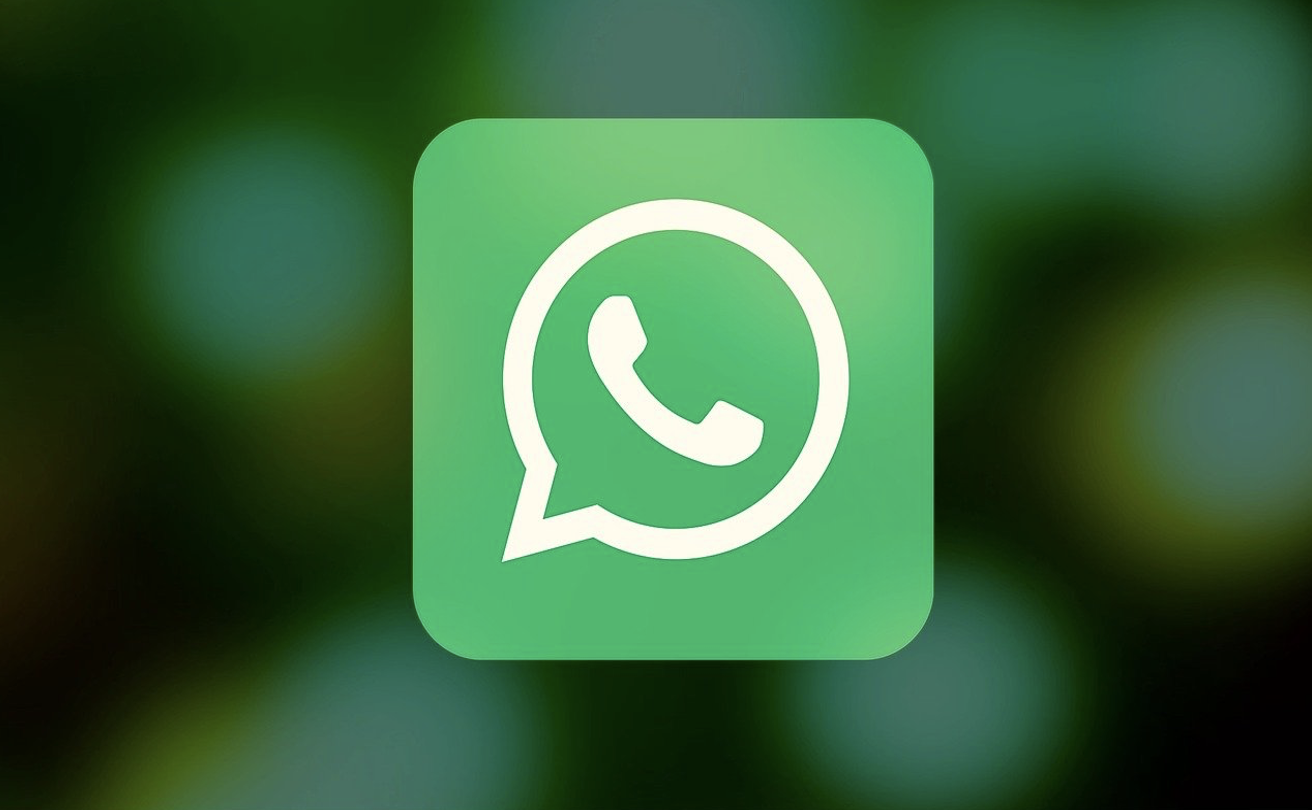
Maybe you’ve just bought an iPhone 13 and wish to transfer the data from your old phone. If you would like to transfer WhatsApp to new phone, then you won’t have to go through hoops or spend several hours trying all sorts of things just so your data can be transferred to your new and shiny device.
iCareFone is a direct WhatsApp transfer solution for transferring WhatsApp data from Android to iPhone.
Table of Contents
Can I Directly Transfer WhatsApp from Android to My New iPhone?

WhatsApp is a multi-platform messaging app that’s used by millions of people around the world. A lot of people are wondering if they could directly transfer WhatsApp from Android to iPhone 13 and vice versa, but it’s really not possible within the app. The app itself does not support phone to phone transfers, or transferring your chat history from one device to another.
You will need the help of third party software, like iCareFone to pick up where you left off on the old device. Follow our instructions so you can migrate WhatsApp from Android to iOS in just a short time.
iCareFone Transfer – the Best WhatsApp Transfer App for iOS and Android
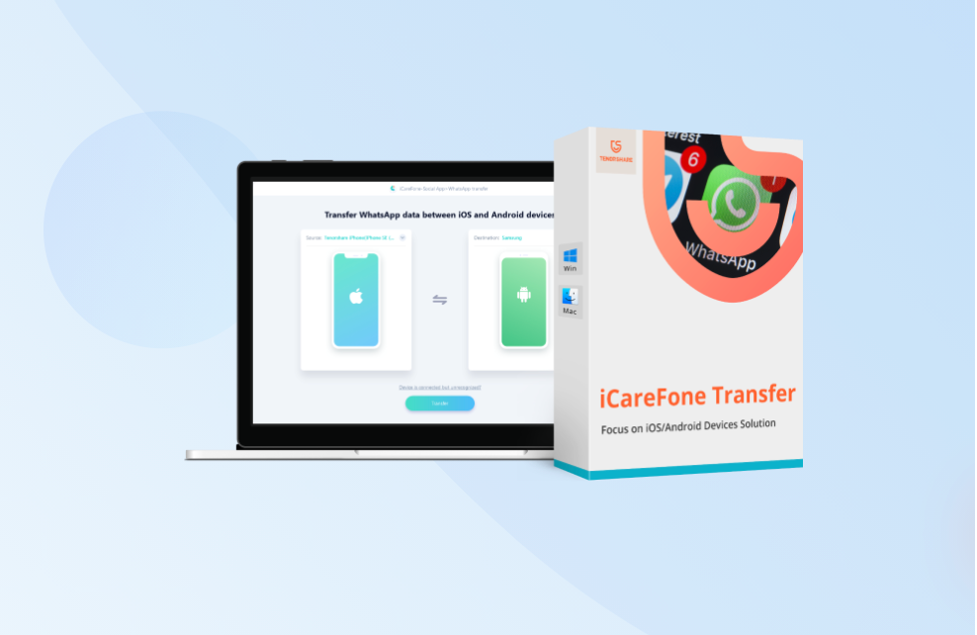
iCareFone is the fastest and easiest way to put your WhatsApp chat history, messages and contacts from your old Android phone to your new iPhone.
The software allows you to back up your WhatsApp data and upload it to Google Drive for safekeeping purposes.
All WhatsApp media files, contacts and chats can be transferred on any Android or Apple device. Here’s a step by step guide on how you can do this.
Step 1. Get Started by Installing Tenorshare iCareFone Transfer
The first thing to do is download the appropriate iCareFone Transfer software depending on what operating system you’re using. There are separate links for Tenorshare iCareFone for WhatsApp Transfer for Mac machines and Windows machines.
Step 2. Connect Both Devices to Your Computer
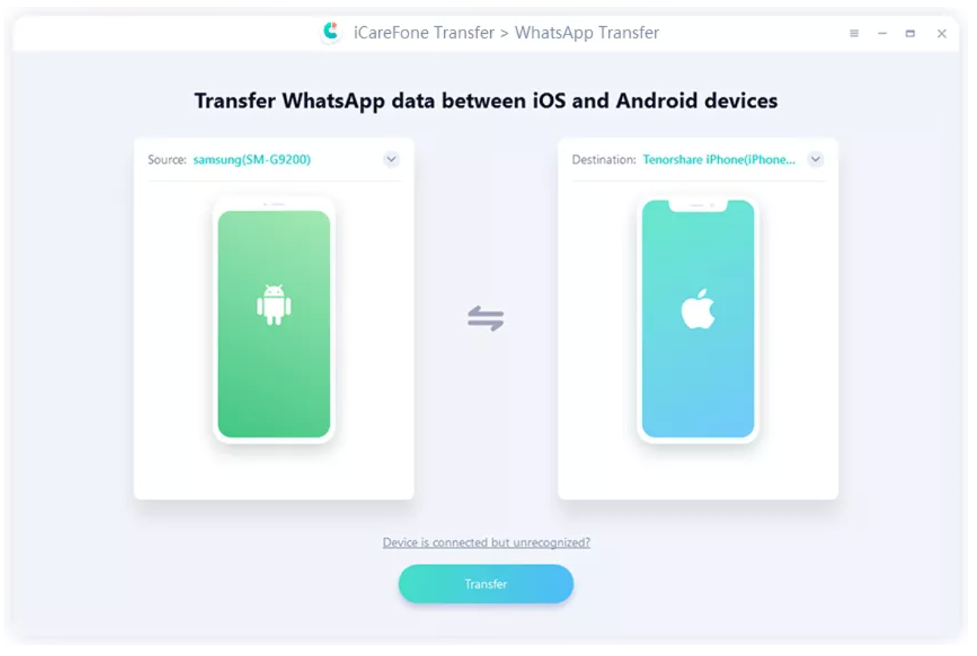
WhatsApp data will be transferred using a cable connected to your computer. To achieve this end you will have to connect both your Android and iPhone to your computer.
Wait for iCareFone to recognize both devices, then click on the ‘Transfer’ button to initiate the process. On Samsung devices you may need to toggle USB debugging mode, which can be found in Settings.
Step 3. Back Up Your Original WhatsApp Data
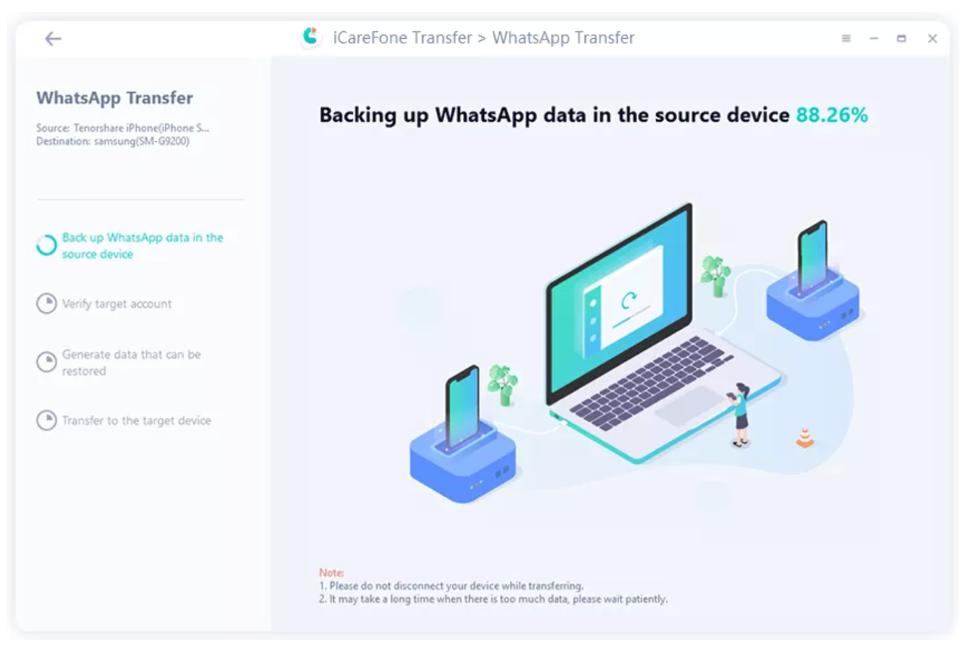
It’s always a good idea to perform a backup of your original WhatsApp data so you can retrieve it if it ever gets lost or deleted. You can then transfer whatsapp messages from android to iPhone using Google Drive.
Open WhatsApp, then go to Settings and then Chats and Chat Backup, and finally choose the option to ‘Back up to Google Drive’. Wait for the process to be completed before proceeding to the next step.
Step 4. Enter Your WhatsApp Credentials
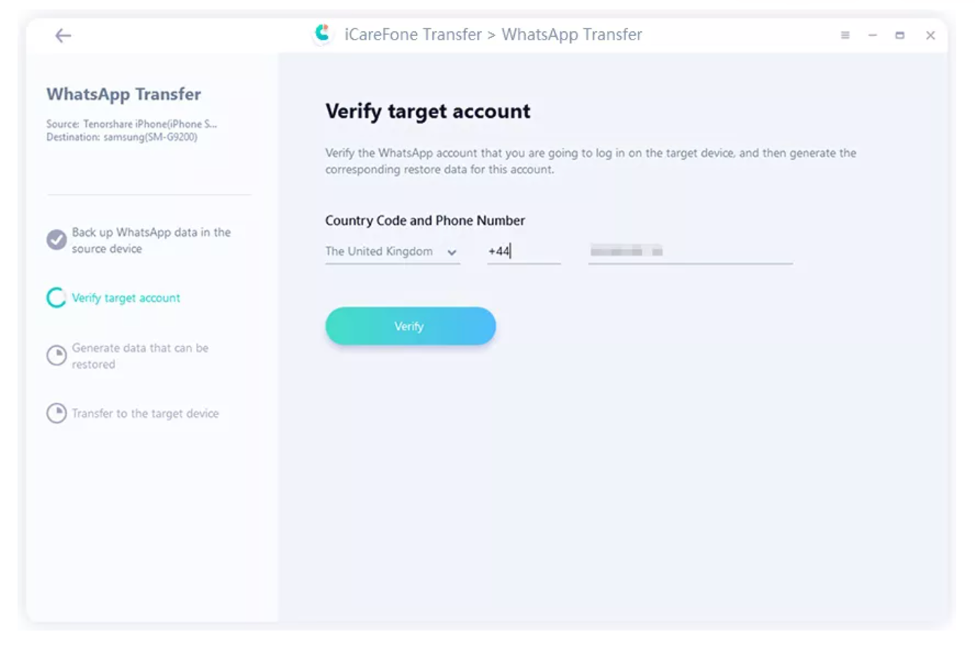
WhatsApp account authentication is needed in order to keep your WhatsApp chat history and messages. You’ll need to verify using your phone number, which you can enter on the iCareFone software. An OTP code, or one time passcode will be shown on your Android phone- look at it and enter the code on the iCareFone app.
Click on Verify and wait for the process to continue. Your source device may automatically log you out of WhatsApp.
Step 5. WhatsApp Data iPhone Restoration
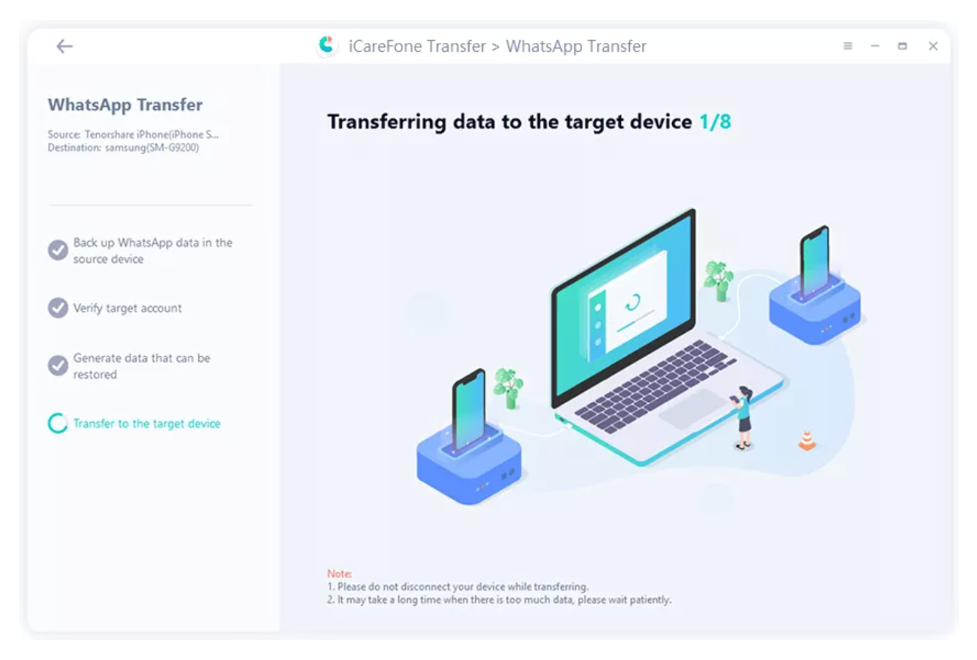
The next step after backing up your WhatsApp data is to transfer it to your new iPhone.
After verification of the account is complete, iCareFone will automatically transfer the WhatsApp data from the old phone to the new one.
You’ll need to log in to your WhatsApp account on your iPhone before this step happens so you can see the transferred data. Also, make sure your iPhone has enough space to accommodate the WhatsApp data transfer.
You may also need to disable Find My so iCareFone Transfer will work. Wait for the software to process your request- it may take a while depending on the amount of WhatsApp data you have.
Are There Similar WhatsApp Data Transfer Software to iCareFone Transfer?
Looking up transfer WhatsApp backup from Android to iPhone and WhatsApp backup on the internet will reveal a few articles, but one thing you should know is that you won’t be able to restore chat history from Google Drive to iPhone.
In other words, you’ll find it very difficult, if not impossible to transfer WhatsApp chat to your new iPhone. Backups are possible, but it’s not the solution to transfer WhatsApp between devices. iCareFone is your best bet to carry this out seamlessly and easily.
Conclusion
There you have it- a complete guide on how to transfer WhatsApp from Android to iPhone. It’s quick, painless and offers a complete solution, unlike tedious methods such as transferring via email or your SIM.