
Have you ever forgotten your iPhone iPad passcode? AnyUnlock is the newly launched software that helps users unlock Apple devices which include iPhone, iPad and iPod. The software works like a charm and solves really crucial problems for most iOS users.
We will see how you can unlock your Apple ID using AnyUnlock in detail here. However, before that let’s see what the importance of an Apple ID is.
Table of Contents
What is an Apple ID?
Apple devices like iPhone, iPad and iPod use an Apple ID for authentication. Upon using an Apple ID to log into a device, the settings associated with that Apple ID are used automatically by the device. Therefore, you can now understand how important an Apple ID is for an Apple device.
Now, what would happen if you forget the Apple ID and the corresponding password for your device? You will not be able to do a number of things like downloading apps from the App Store, buying music from the Music app and creating/logging in to an iCloud account. It can seem like a nightmare but you can calm down because the ’Unlock Apple ID’ function of AnyUnlock will be helpful.
Using AnyUnlock to unlock Apple ID
Here is what you need to do when you forget the Apple ID password.
Step 1: Getting started
Turn your PC on and connect the Apple device to the PC using a USB cable. Launch AnyUnlock on your PC. You will then have to choose the “Unlock Apple ID” option.
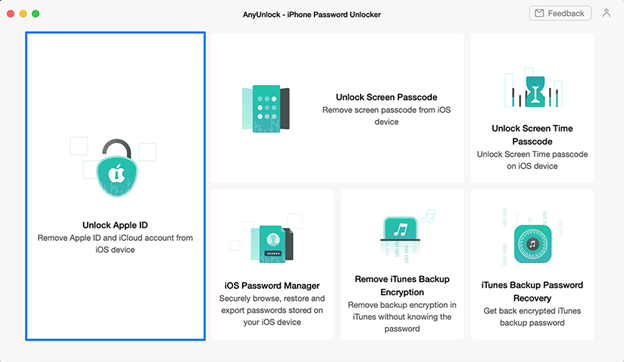
When your iOS device is connected to your PC, it will be automatically detected by AnyUnlock. In case you don’t connect the iOS device to your PC or if it doesn’t get recognized, you cannot see the ‘Unlock Now’ button. You will instead get to see “Please connect your iOS device to the computer” on the interface.
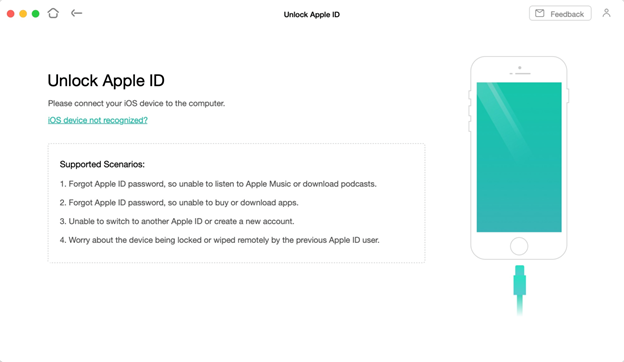
As soon as the Apple device gets detected, you will see the following
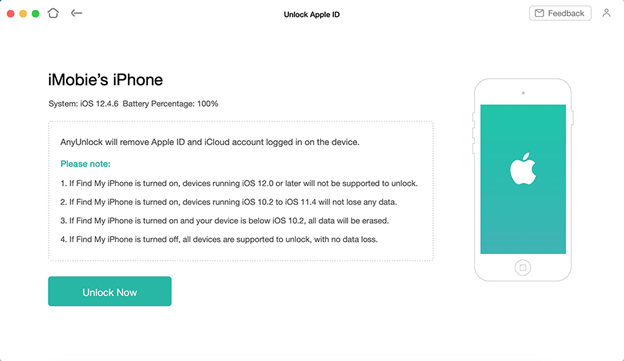
Tips:
In case AnyUnlock is not able to recognize your device, the problem can be fixed by following the steps mentioned below:
1. Download AnyUnlock software’s latest version.
2. Make sure that your USB cable is not loose or broken.
3. Get iTunes reinstalled.
4. Log in to your PC from Administrator account.
Even after this if you face the same problem, you can reach out to the customer support team of AnyUnlock.
Step 2: Unlocking
Click on the ‘Unlock Now’ button. Doing this will help unlock the Apple ID and iCloud account of the Apple device you have connected to the PC.
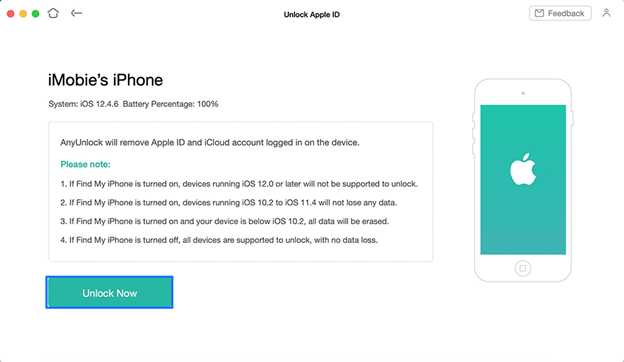
The Apple ID will be removed by AnyUnlock automatically. During this process, don’t disconnect the device or exit AnyUnlock.
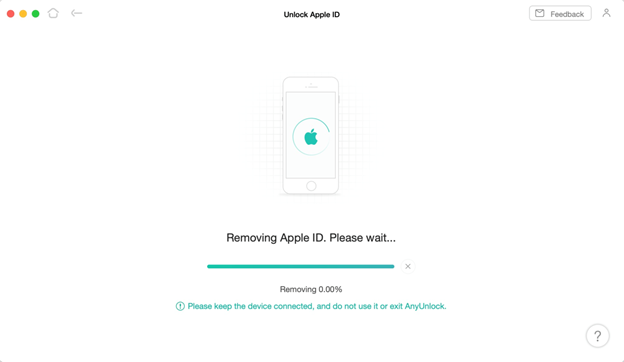
Upon the completion of the process, the interface will appear as shown the image below. You can then click the back button or choose to go to the home page.
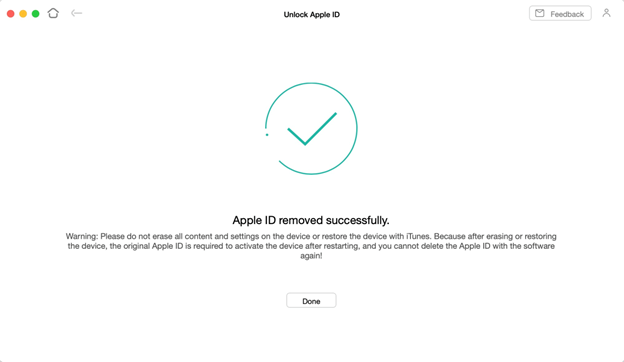
What you have to keep in mind is that you shouldn’t erase the contents and settings of the device or try to restore it with iTunes. Once the iOS device is erased or restored, you will require the original Apple ID to activate it once it gets restarted. And this software cannot delete the Apple ID again.
Other features of AnyUnlock
Apart from removing your Apple ID, AnyUnlock has many other exciting features that can rescue you from deep trouble. They are discussed below.
1. Bypass iPhone Screen passcode of Devices
It is always recommended that you set a screen passcode for your iOS device in order to prevent others from misusing your personal information. However, if you happen to forget the passcode you had set for the device, this security feature can actually backfire at you!
AnyUnlock will come to your rescue here. Apart from unlocking the Apple ID of your iOS device, it helps with bypassing screen passcodes as well. With AnyUnlock, you can gain complete access to your iPhone, iPad, or iPod in a matter of a few minutes. This feature is quite handy as most often people tend to forget their passcode and are locked out of their device. If this happens to you, you can use this software to regain access to your iOS device.
2. Unlock iPhone Backup Encryption Easily
The main purpose of creating encrypted iPhone backups is to prevent your personal information from getting leaked. It is good to keep your confidential details safe. However, what will happen when you forget the password? You won’t be able to restore the content from the backup. At the same time, you can’t turn off the backup encryption in iTunes.
AnyUnlock has another amazing feature that helps you recover the iTunes backup password. Additionally, it will remove the backup encryption if you wish to. Also, there will be no damage to your device’s data or backup file in the process.
Conclusion
The software AnyUnlock is a great relief for those who are locked out of their iPhone, iPad or iPod. It helps remove locks from iOS devices and works like a master key. The software is really worth having.