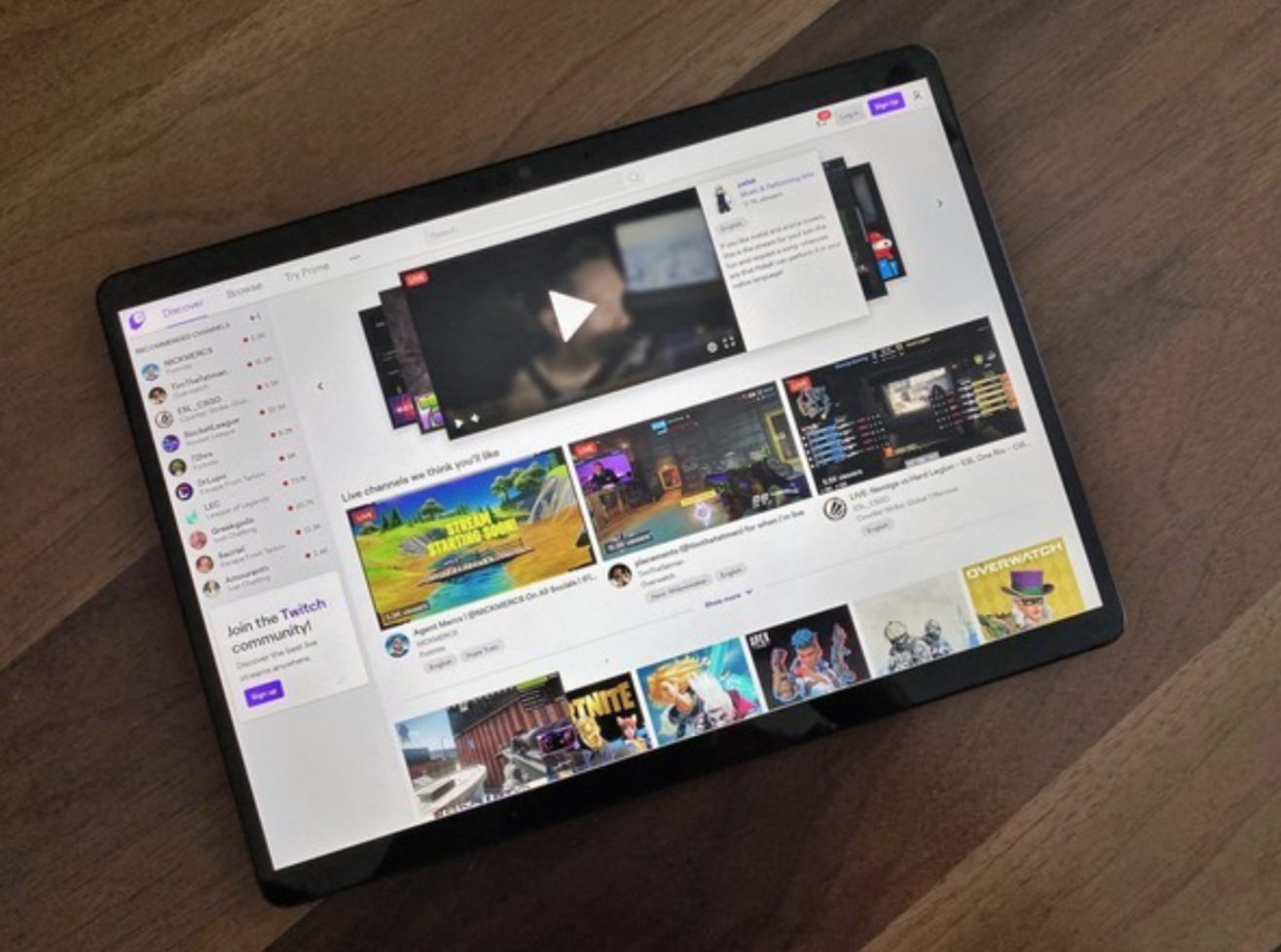
Streaming services have been in quite the limelight now. Especially that almost everyone today enjoys having things at their own command, streaming services offer a plethora of options, like what to watch, when to watch and how to watch. While there are quite some services to choose from, twitch streaming is getting a lot of popularity for its great, original content. Game streaming, behind the scenes of never seen things before, etc. is receiving a lot of popularity lately.
The streaming service saw plenty of elevation in its monthly watchers in the lockdown period, when people were constantly looking for good content to help them pass the time throughout their day. On Twitch, along with watching what is streaming, you can also begin a streaming channel of your own easily.
But, if you are feeling struck considering the abundance of features on this streaming site, the gear you might require, etc. here is a Twitch streaming guide to help you understand the basics and a bit more!
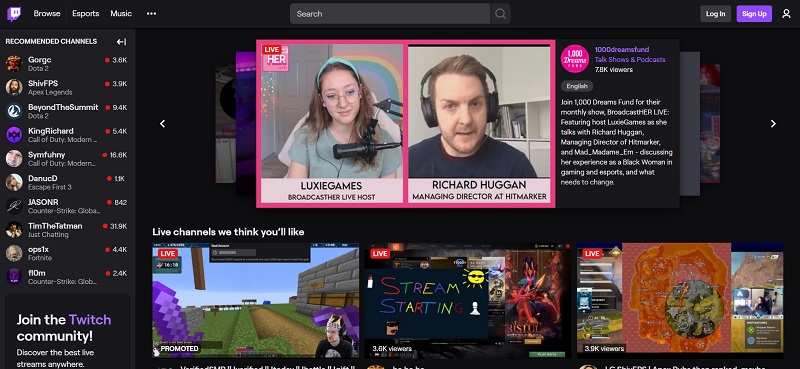
Table of Contents
In the beginning –
A computer, a smartphone, or two PCs?
Though however easy, streaming is never going to be a cakewalk. But that does not mean that it has to be explicitly difficult. So, to make it easy, break down the whole process into small do-able parts.
Firstly, you will have to consider what niche of streaming is your preference. Game streamings require a lot of dedication, skill, gear, and above all, a good connection (preferably ethernet). You will also need to have a gaming PC of Windows 7 (at least or above) or Mac.
Game streaming from a phone, though inconvenient, is not entirely impossible. You probably will not get a decent count of viewers because game streaming depends a lot on specs, pixels, and internet connectivity.
Hence, the best option to choose when you are not ready for expensive gear is to create content like cooking, singing live podcasts, etc. But what if you have to choose between one or two PCs? Gaming and streaming simultaneously can be a lot of work for a single computer.
Hence, many game streamers use two PCs to overcome the lag but you can also use these tips to increase your gaming PC’s capabilities. But recent advancements like the Nvidia RTX graphics card can help you seamlessly stream and game.
Make an account
Your account is going to be the platform where all the magic happens. So make sure that when you sign in with Twitch.tv, you customize all the details in a captivating manner. Build a custom avatar and do fill in the description box!
Also, remember that if you want to view your broadcasts later by temporarily archiving it, go to settings, then channel and videos, and select archive broadcasts.
Get your streaming software
Presently, Open Broadcasting Software (OBS), and XSplit are the most commonly used streaming softwares. While OBS is completely free, XSplit has a few good features tucked away for usage only when subscribed.
Twitch has its own streaming software, known as the Twitch Studio. It comes with options like video layout, using multiple videos, audio, etc. When you have your streaming software in place, sync it with Twitch, and you are almost ready to go!
Stream your ideas
It is not necessary that you only have to stream your games on Twitch, there are other multiple things you can stream on Twitch. You can stream yourself working, cooking, playing games, etc.
In case you want to stream your game on Twitch follow the below-listed steps:
- Press the + button in the source panel in OBC. Select the game you wish to stream and enter the name of the game you want to stream.
- Launch the game and then choose the ‘Capture Specific Window’ option and select OK.
- Next, open the particular game from window drop-down and click OK again.
- You are done, your game will start streaming live.
Premium Membership
You can be a premium member of Twitch or can cancel Twitch prime subscription at any time you want. To cancel your Twitch Prime subscription, follow these steps:
- Login to your account and go down to the settings.
- Select the option Manage Prime Membership from the settings.
- Then, select the cancel the membership option from the list.
Advanced features of Twitch
Adding overlays
You can also take the help of overlays and put graphics on top of your live streaming and to make the streaming look more interesting. Overlays let you place graphics and data so that the viewer gets more information and does not get bored from your live streaming.
The overlays options that you get in Twitch are as following:
- You can create and add your own logo on the top of streaming.
- You can receive alerts when someone follows and appreciate them.
- You can add data overlay to let the viewers understand completely what you are doing.
Furthermore, you can also chat while you are streaming, create extensions, use video playbacks, and do much more through Twitch.