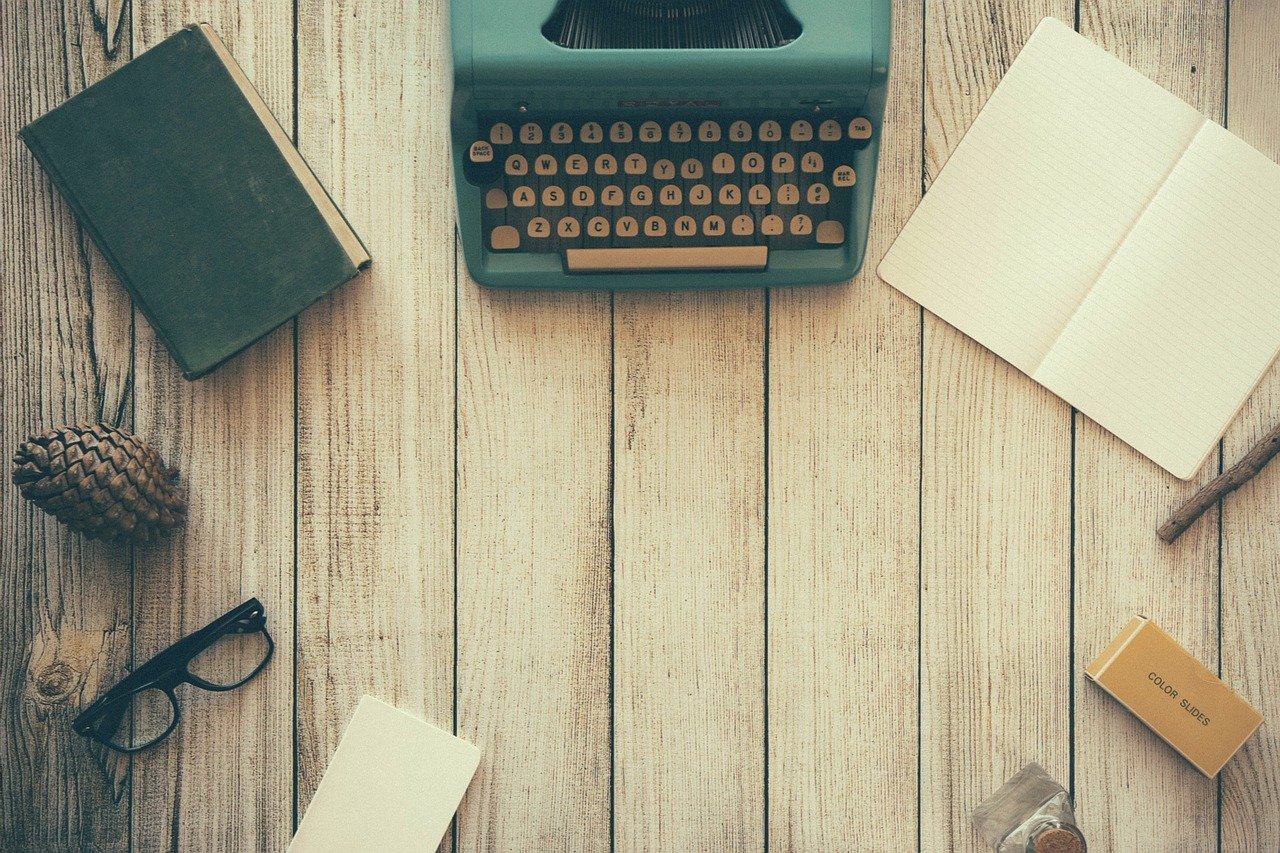
Cloud storage is a finest way to store important data files and access them from anywhere and anytime. We mostly use Google drive, OneDrive, Dropbox, and a few more cloud storages to store data, but what if you wish to move files from one OneDrive account to another cloud storage?
Will you download the entire data files and upload them to a new account? Well, you might do it if you don’t know about Wondershare InClowdz. Even I went through the same process, downloaded the data from one drive and moved to another account, and it took a lot of time.
But with Wondershare InClowdz, transferring data between one cloud storage to another has been made a lot easier than you can even think. You can migrate Dropbox to OneDrive, Google drive to Dropbox, or OneDrive to Google drive.
Therefore, in this article, we will be listing down the process of transferring data from one cloud storage to another using Wondershare InClowdz and also pen down a few more software that can do the same thing.
So, let’s move ahead and find out more about cloud data migration.
Table of Contents
How to Transfer and Sync Data across different clouds – Quick Process
As aforementioned, we have discussed how important cloud storage is, and we often use it to store important data that we would want to access from various devices and at various locations.
On an average, we have around 3 to 4 cloud storage accounts, and sometimes it becomes a little difficult to manage all of them, isn’t it?
If you have recently upgraded to a professional plan of OneDrive, Google Drive or Dropbox and wish to transfer dropbox to OneDrive, or move Google drive to dropbox, then you must use a cloud migration software, such as Wondershare InClowdz, which is my personal choice.
In the next section of the article, I’ll be breaking down the process of transferring data from one drive to other accounts using InClowdz and also explain why I prefer this software over others, so let’s begin.
Step by Step Process of Cloud Migration Using WonderShare InClowdz
- The first step is to get hold of the software from the official website, just click here and the software will start downloading.
- Once done, install the software on your windows computer and launch it. The main screen will look like this, as seen in the image below.
- By clicking on the login button on the left sidebar of the main screen, you can log in to your wondershare account. If you don’t have one, you will find an option to create an account, just click on it and follow the process.
- You will now have to select the migration option from the left sidebar and select the account from which you want to migrate data. That means, you need to select the source cloud drive.
- It will now ask you to authorize your account, which is an important step otherwise Inclowdz won’t be able to migrate or sync data.
- Repeat the same process in the Target cloud drive, and press the sync button which is in the middle of the source and target window.
You can repeat the above steps with the other cloud storage drives and migrate or sync data easily.
WonderShare InClowdz Features and Pricing
InClowdz has some really amazing features, here are some of its key features:
- Easy Cloud migration – Migrate data from one cloud storage to another easily, no need to download and upload again.
- Sync between, Google drive, one drive, drop box, Amazon cloud storage and box.
- Manage cloud storage services in just one place.
Pricing: There is a free version which allows you to add up to 5 cloud storage accounts with full features. The monthly plan starts at $9.95 per month, and the yearly planned is billed at $59.95, which is quite affordable.
Some Alternatives of Inclowdz
There is various other cloud migration utility software available, here are some of them:
Multcloud
Multcloud is one of the popular cloud migration software that is similar to InClowdz. You can connect different cloud storage accounts and migrate data in between them. One feature of Multcloud that attracts users to it is the schedule cloud to cloud backup, which works even when the system is turned off.
The free plan allows you to migrate and sync up to 30 GB of data, which is enough for a normal user.
Pricing: $7.9 for 150 GB transfer.
Find out more: https://www.multcloud.com/price
CloudFuze
Another amazing cloud migration service that allows you to migrate data from one cloud storage to another. The advantage of using cloudfuze is that it features more cloud storages than InClowdz and Multcloud.
It is ideal for a business or a company, not for an individual. For individuals, I would recommend using Wondershare InClowdz instead of Cloudfuze.
More information here: https://www.cloudfuze.com/pricing
Wrapping Up
Cloud storages are best for storing important data safely and lets you access it without carrying a physical storage drive. In case you have decided to migrate data of different cloud storage services to just one, you must use Wondershare InClowdz.
In this article, we have penned down everything about cloud migration software, so if you wish to migrate data without wasting time, go for Wondershare InClowdz.