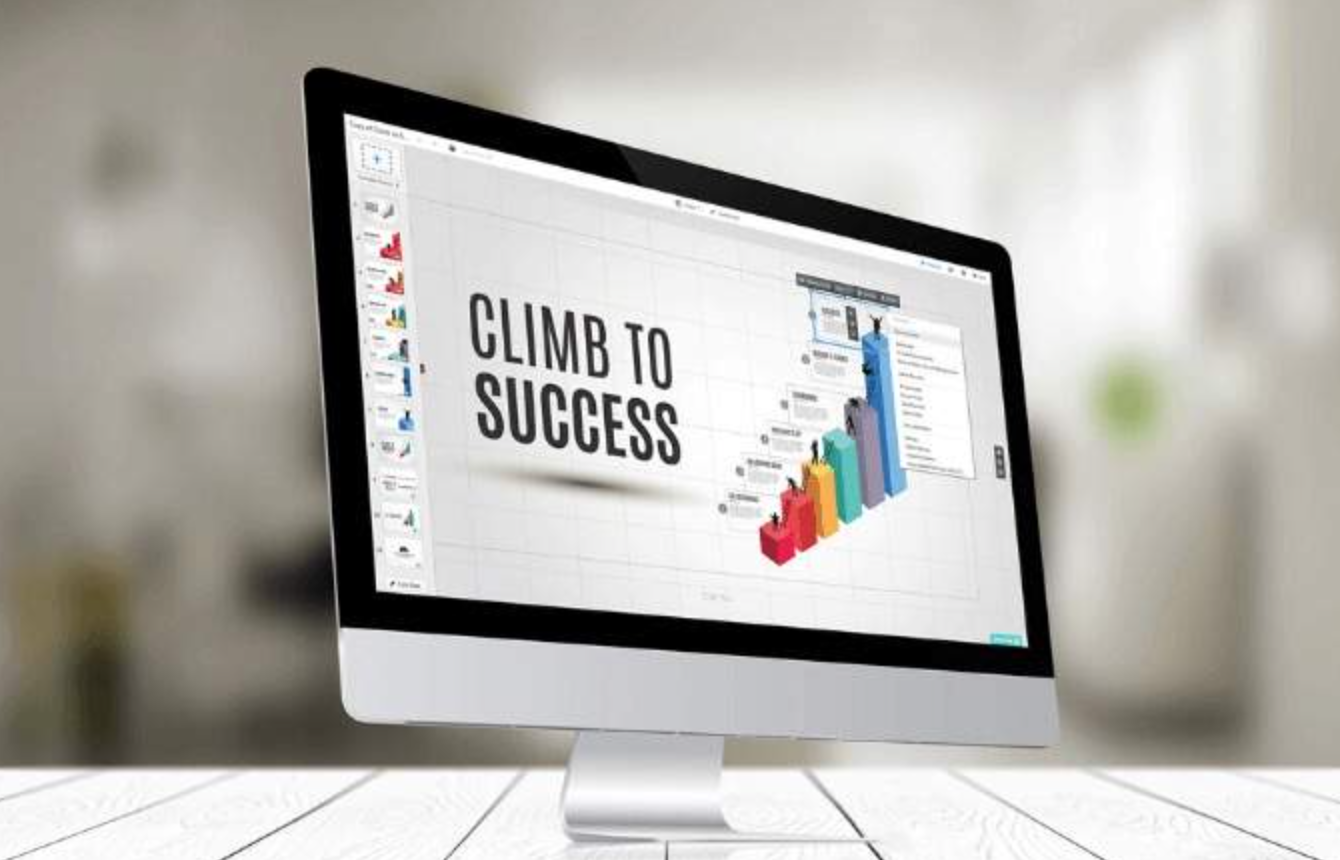
A young engineer wrote a great report on live casino for the board about a great new technology product. The board wanted their sales staff to be as sold on the product as they were so they decided to have the engineer make a presentation to some 400 sales reps at the next sales meeting. The engineer was not an experienced public speaker but decided to use PowerPoint. He then proceeded to copy/paste the entire 20 page text of his report onto PowerPoint slides—in the original 12 point type used in the report. Then he read the report to the assembled sales reps in a darkened theatre.
The above scenario actually happened. Unfortunately anyone who has attended more than five or six PowerPoint presentations has probably witnessed this type of slide show.
Table of Contents
Font and Text Mistakes in PowerPoint
The biggest mistakes made in PowerPoint occur when the presenter forgets the media difference between a hard copy report and an oral presentation with slides. A printed report can be read, reread, marked up, scanned for important details, etc. While a verbal presentation may be recorded (audio or video), it is not as easy to go back and review the information presented without special audio/visual equipment. Incorrect use of fonts creates problems for the audience in properly absorbing the information presented.
Too many bullet points or words on a slide
Inappropriate fonts for body copy
Incorrect font size
Extreme color combinations
Misspellings
Use of Fonts
While display fonts such as Old English or Mistral might be used for a slide title, their use in bullet points or body copy is a blatant mistake. Most people in an audience are most comfortable reading a simple serif font, like Times New Roman, or sans serif, Arial.
A display or scripted font like Brush Script or Lucida Handwriting will not be as easily read by the audience. Since the audience has no idea how long the slide will be available for viewing, they will become tense and uncomfortable trying to recognize, read, and comprehend the unfamiliar character set and listen to the presenter. Here are some fonts to consider for use in presentation.
Sans serif: Arial, Calibri, Gill sans, Lucida Bright
Serif: Century Schoolbook, Goudy Old Style, Times New Roman
Font Size
A PowerPoint slide is not a word processing document. The audience members will not be reading the text in hard copy. They will be viewing text on a projection screen. Therefore the text must be large enough to be read by the audience member sitting furthest away from the screen. Assuming adequate screen size for the venue, font size should probably remain at 30 point or higher in most cases. Unless the font is large-bodied (wide) by nature smaller font size may be difficult for some audience members to read.
Background vs. Text
Black text on white background is considered standard for hard copy documents. The trend in presentation slides is to have color backgrounds with contrasting, but not jarring, text color. Here are two combinations that tend to work well.
Dark blue background with text in white and yellow.
Yellow background with black or dark blue text also works well.
One background/text problem is not always apparent as the presenter develops her slides. A black background with red text may show up well on the computer screen during preparation. Unfortunately some overhead projectors may not handle this color combination well. This may happen with a thin-lined sans serif font. Here are some other color combinations that are not always successful.
Yellow background with green text
Red background with green text
Blue background with red text
Whenever possible a presenter should run through the slides on the overhead she will be using for the presentation. This allows her to see what the audience will see and make adjustments before the program starts.
Spelling Errors
PowerPoint comes with an excellent spell checking tool. Use it. Whether presenting to an audience of 5 or 5,000, spelling errors will be noticed, and all too frequently pointed out during the presentation. When the spelling checker tags a word that is unique, such as an industry term, company name, or person, before telling the spell checker to ignore it be absolutely certain the spelling is correct.
Text slides will make up the vast majority of slides in any presentation. It is every presenter’s goal to make that text convey valuable information to the audience. To do this, the audience must be able to properly view all the text that appears on each slide.
Bullet Point Errors in PowerPoint
PowerPoint presentations have become a mainstay in business today. A big part of nearly every presentation is the use of bullet points and numbered lists. Unfortunately many presenters are unaware of just how to use these focus and attention-getters properly.
In word processing documents, a bullet point list can be a non-sequential list of product features and benefits of a product, items necessary to complete a project, or staff members eligible for overtime. Numbered lists are sequential in nature; description of step-by-step instructions on completion of a task, list of top ten sales staff, or turn-by-turn instructions to get from the home office to a customer location. In a word processing document these lists are usually indented on a page with mostly narrative text.
A presentation consists largely of bullet points and numbered lists with a minimum amount of narrative. The narrative comes from the speaker/presenter.
Tips to Reduce Words in Bullet Points
The presenter must forget everything they learned in English rhetoric class about complete sentences. A presentation slide is essentially an outline.
Eliminate unnecessary words.
Eliminate complete sentences.
Present only one idea per bullet point.
If more than six bullet points are required, the presenter can create a second slide. The second slide should have the same title as the first with a parenthetical “continued” or “cont.” just below it.
NOTE: The rules for bullet points in presentations are not the same for word processing. In word processing documents, bullets may be used to define and clarify ideas. In addition, a text document is meant to be read without a presenter, so additional text is necessary to explain the bulleted item.