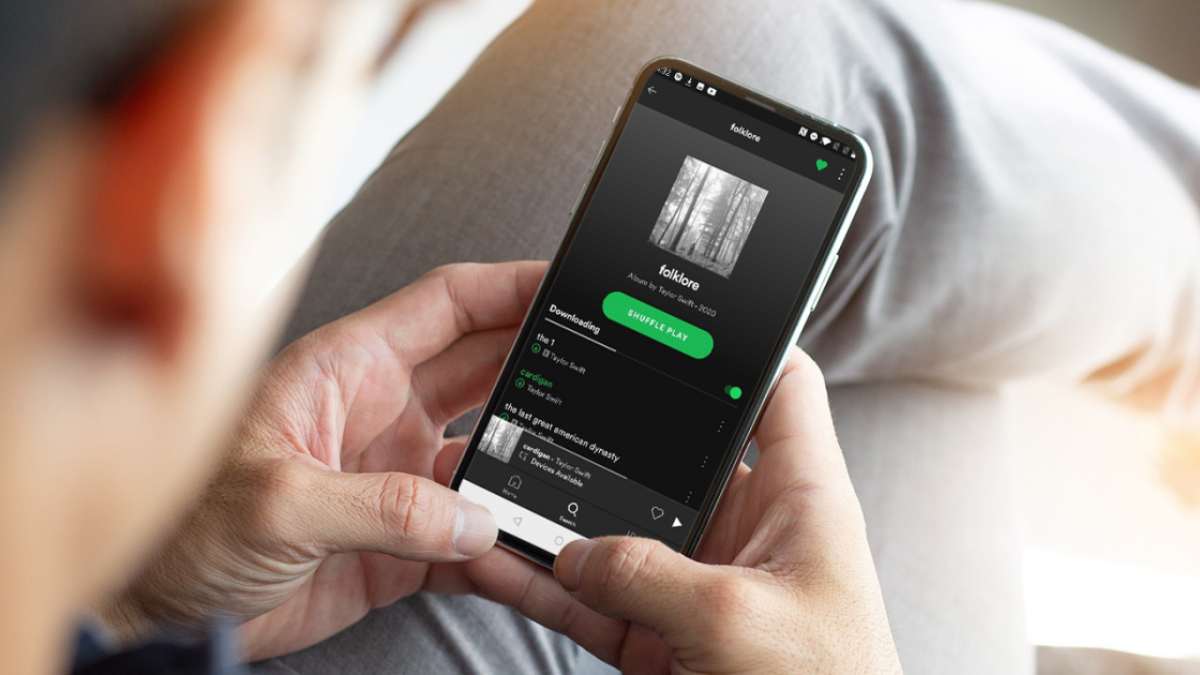
Because we are now in the era wherein everything is almost digitized, access to several things including music is no longer an issue or dilemma. In fact, using any device or media player that you own, you can have a worthwhile music listening experience. Added to that, there are several platforms that can now give you all the perks when it comes to music streaming. One of those is the Spotify app. Are you using Spotify as your music streaming platform? Do you know how to download Spotify songs and have them saved on your phone or even PC?
Being able to save, download, and of course, access the tracks or albums that you love on your device anytime and anywhere would definitely be so great. Even if you are traveling or away from home, you can just plug your earphones on and then start streaming. Luckily, almost all music streaming platforms are offering the advantage of letting their subscribers keep copies of the songs they love. In this post, we will be tackling more about the Spotify app and how you can download Spotify songs.
If you have been utilizing the Spotify app up to now and you do not have an idea yet how you can download Spotify songs, we’ll be teaching you how this can easily be done even if you are a Premium Spotify account owner or a free Spotify user.
More information will be presented in each part of this article so make sure to stay tuned. We will be starting with the introduction of an app that will let you keep all the Spotify songs you love on your device – both PC and mobile phone forever for you to play them offline anytime!
Let’s begin.
Table of Contents
Part 1. How to Download Spotify Songs for Offline Playing without Premium
Getting a Spotify Premium is of course so good especially if you are okay with paying a monthly subscription fee that costs almost 10 USD. A premium Spotify account will give you lots of benefits including the ability to download Spotify songs, albums, or tracks for offline listening, ad-free music experience, unlimited skipping, and more.
But what if you are on a budget mode and paying 10 USD per month just to enjoy the Spotify perks is a bit too much for you? Is there any way you can download Spotify songs for offline streaming if you are using a free account?
In fact, if you look for solutions on the web, there would be several suggestions displayed. It is now up to you which one you should choose and use. To avoid the hassle of checking all those recommendations, we are offering an easier way for you. You just need to have this DumpMedia Spotify Music Converter on your PC and everything should be good!
Is this your first time hearing about DumpMedia Spotify Music Converter? Well, apart from having the capability to download Spotify songs, this also has lots of benefits that you can enjoy. Listed below are the features DumpMedia Spotify Music Converter can offer.
- One of the problems that Spotify users see is that Spotify songs are DRM encrypted. This means that you cannot directly download the songs from the app and then have them transferred to your local folder, external drive, or any device. The protection also hinders you from playing the files on unauthorized devices and media players. Well, this really seems to be an issue. But, if you’ll think about it and will get to know more about DumpMedia Spotify Music Converter, you’ll find out that you can have this easily solved! Yes, DumpMedia Spotify Music Converter can remove the Spotify songs’ DRM protection allowing you to keep the tracks with you forever and listen to them offline any time of the day!
- The app also lets you convert the Spotify songs into several output formats including FLAC, MP3, WAV, or M4A. So, if you think that OGG Vorbis is a bit off format, you can have the songs transformed to the desired one!
- Even after converting the Spotify songs, you can be assured that ID3 tags and metadata info will be kept and preserved. 100% quality will also be maintained!
- And the good thing about DumpMedia Spotify Music Converter is that it also has advanced features. The app is multi-language, has settings that are customizable, allows batch run, and easy uploading of files (via the dragging and dropping method).
- The requirements needed to be fulfilled before installation are also easy to complete and are only a few and the procedure to convert and finally download Spotify songs is simple to follow.
With the given features, having the DumpMedia Spotify Music Converter is definitely a catch, right?
To give you more details, we also included here the procedure that you must follow to convert and download Spotify songs on your PC. These are only three steps! Totally simple and easy!
Step #1. Get Your PC Ready And Install The DumpMedia Spotify Music Converter
To know more information about the installation needs, we are suggesting you visit the main website of DumpMedia. After having those completed, proceed with the installation of the app and simply launch to begin.
Step #2. Start Importing Spotify Songs And Set Up The Output Format
As mentioned, uploading files on this app can be done easily. Just by dragging and dropping the files, you can have them imported right away. Uploading a bunch should work as well since batch conversion is also supported by DumpMedia Spotify Music Converter.
Under the “Convert all tasks to:” option, make sure to choose the output format you desire (navigate the selection using the drop-down menu). Added to this, you can also set the output folder during this step for the easy access of files after the conversion process.
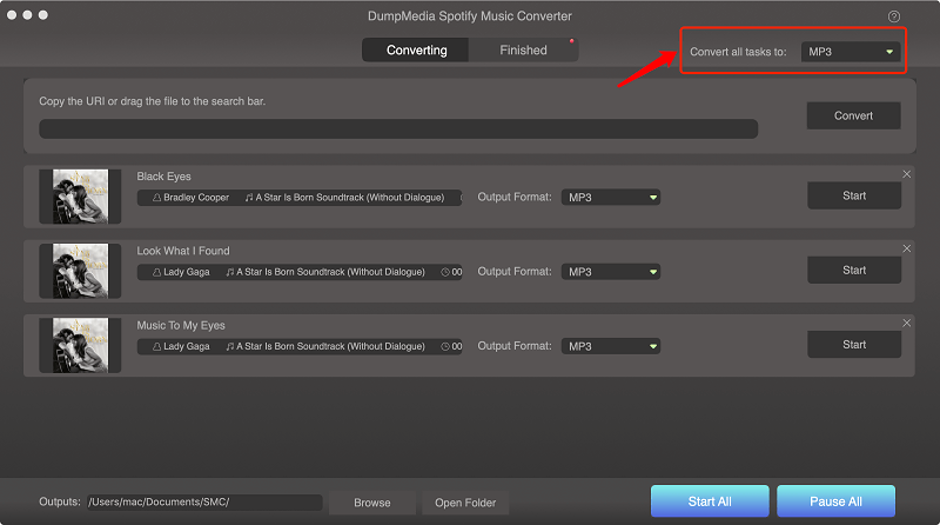
Step #3. Conversion Should Be Done In No Time
Since the app can convert and download Spotify songs at a fast speed, you should expect that after clicking the “Convert” button, the Spotify songs will be converted right away. It should only take a few minutes before you have the converted files saved on the output folder specified before.
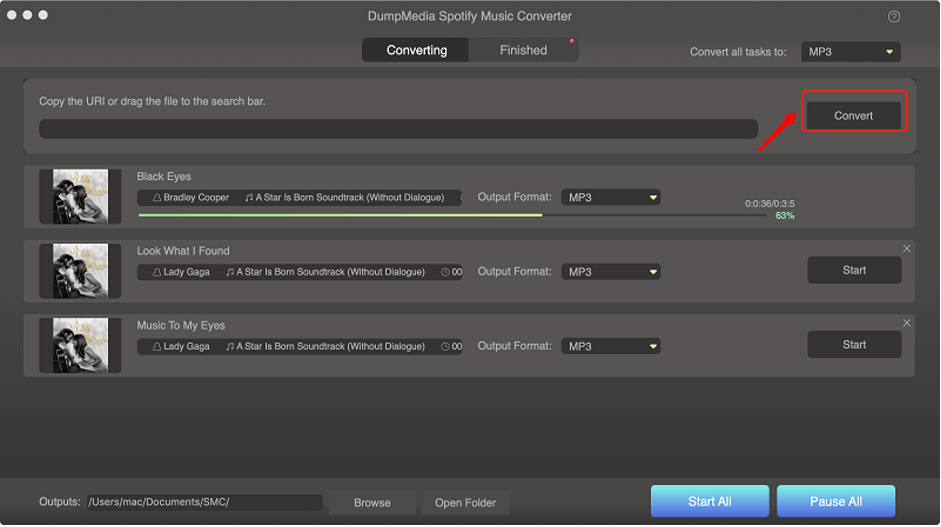
Now, stream all you want even if you are on offline mode, save the songs on any device, and keep them forever!
To give you an idea, there are several methods that you can use in order to save the downloaded Spotify songs on another device.
- You can use a USB cable, connect your device with your PC, and then do the copying of files.
- You can also upload the downloaded Spotify songs on online storage clouds like Google Drive and Dropbox and then access them on your handy device and download.
- You can also try transferring the converted files wirelessly. You can use the “Bluetooth” feature. Just turn on the Bluetooth of your PC and your phone and then do the pairing. Once successful, you should be able to move the files from your PC to your phone (or any device that is Bluetooth supported).
You can use the DumpMedia Spotify Music Converter to download Spotify songs even if you are a free Spotify user or a premium account owner. But, if you also want to know how to download Spotify songs using your premium account, we also have the details in the succeeding parts.
Part 2. How to Download Spotify Songs with Premium on Your Phone
If you have subscribed to a Premium Spotify account and you are using it on your mobile phone, you should know how you can further utilize the advantages being offered by the app. One of which is the perk to download Spotify songs for offline listening. Of course, we will share the procedure in this section.
Step #1. On your mobile device, of course, it should be a given that you already have the Spotify app installed. Open it and then head to the “Library” tab.
Step #2. Tick on the option that says “Liked Songs” or just look for a playlist that you want to download.
Step #3. Once done with step 2, you should be able to see the “Download Songs” option at the top of the screen with a corresponding toggle switch or slider. Just move the slider. The green color indicates that you have done the process correctly and that downloading is ongoing.
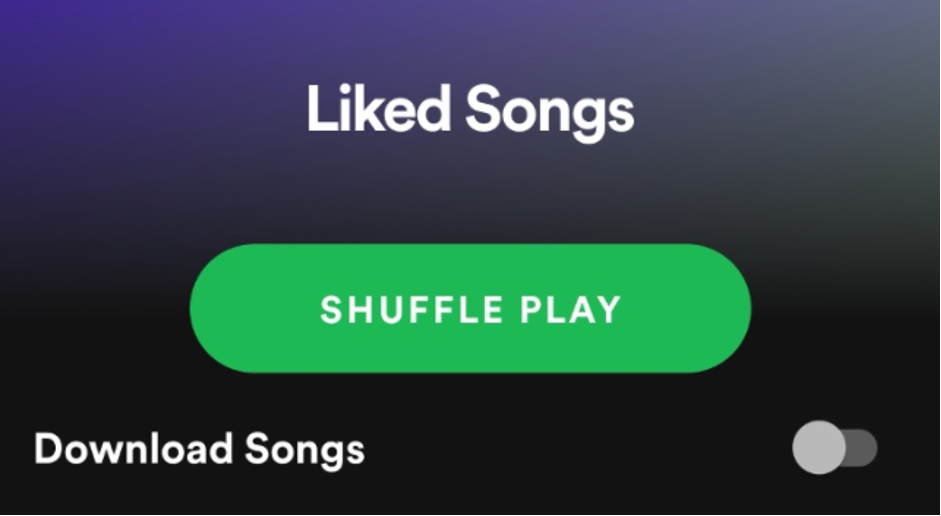
What if you want to download podcasts or songs that are not on your “Liked Songs” page? The whole procedure is simple as well and fortunately, you can do the downloading on your phone. Here are the steps that you should follow.
Step #1: Go to the “Search” tab.
Step #2. A new screen will be displayed. Tap the “Made for you” option for podcast categories. Several podcasts will be shown on your screen. Click on the podcast you want to download.
Step #3. Click on the “three-dot” icon that is in the top left area of the page.
Step #4. After doing the third step, you should be able to see the “Download” button that will allow you to save the podcast on your mobile phone.
Just wait until the songs under your “Liked Songs” menu or those songs under a chosen playlist (or podcast) have been downloaded. This would only take some time. You will now be able to listen to them even if no data connection is present. You can keep the downloaded songs on your account as long as your subscription is active. Take note that once your plan is canceled, all those tracks downloaded previously will vanish. If you decide to reactivate your account after some time, those you have downloaded before won’t be retrieved and you need to do the downloading again.
It is also notable and must be known by the user that those downloaded files – songs and podcasts will be available on your device for offline streaming within 30 days. After this period, you would need to download the files again to have them accessed in offline mode.
If you are using your Premium Spotify account on your personal computer, we also have the procedure here to help you download Spotify songs with ease.
Part 3. How to Download Spotify Songs with Premium on Your Computer
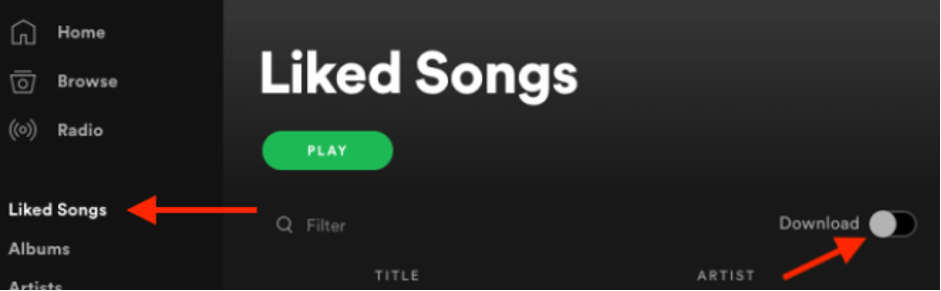
You have to take note that even if you are a Premium Spotify account owner, there is no way you can download a Podcast or even albums via your personal computer. If you wish to do it, you can use your mobile phone.
The procedure is so simple. You just have to open the Spotify application on your PC. Log in using your account credentials. Now, search for the playlist that you wish to download. After seeing the playlist, tick on it and you shall be able to see the “Download” button in the top portion with its slider as well.
By toggling the slider, you are allowing the app to start the downloading process. All those tracks inside the chosen playlist should be downloaded right away.
How would you know that the downloading process is a success?
Once you see the “Downloaded” word, this only means that the tracks have been downloaded already.
The same with those downloaded via your phone, all these songs will be gone once your plan has been canceled or ended.
Part 4. Summary
You should know by now that whether you are a Premium Spotify account user or a free user, you have the ability to download Spotify songs and have them saved on your device for offline playing. The only thing that you should take note of is if you want the songs to be saved on your device forever or if you’ll be fine with just having them downloaded under your account.