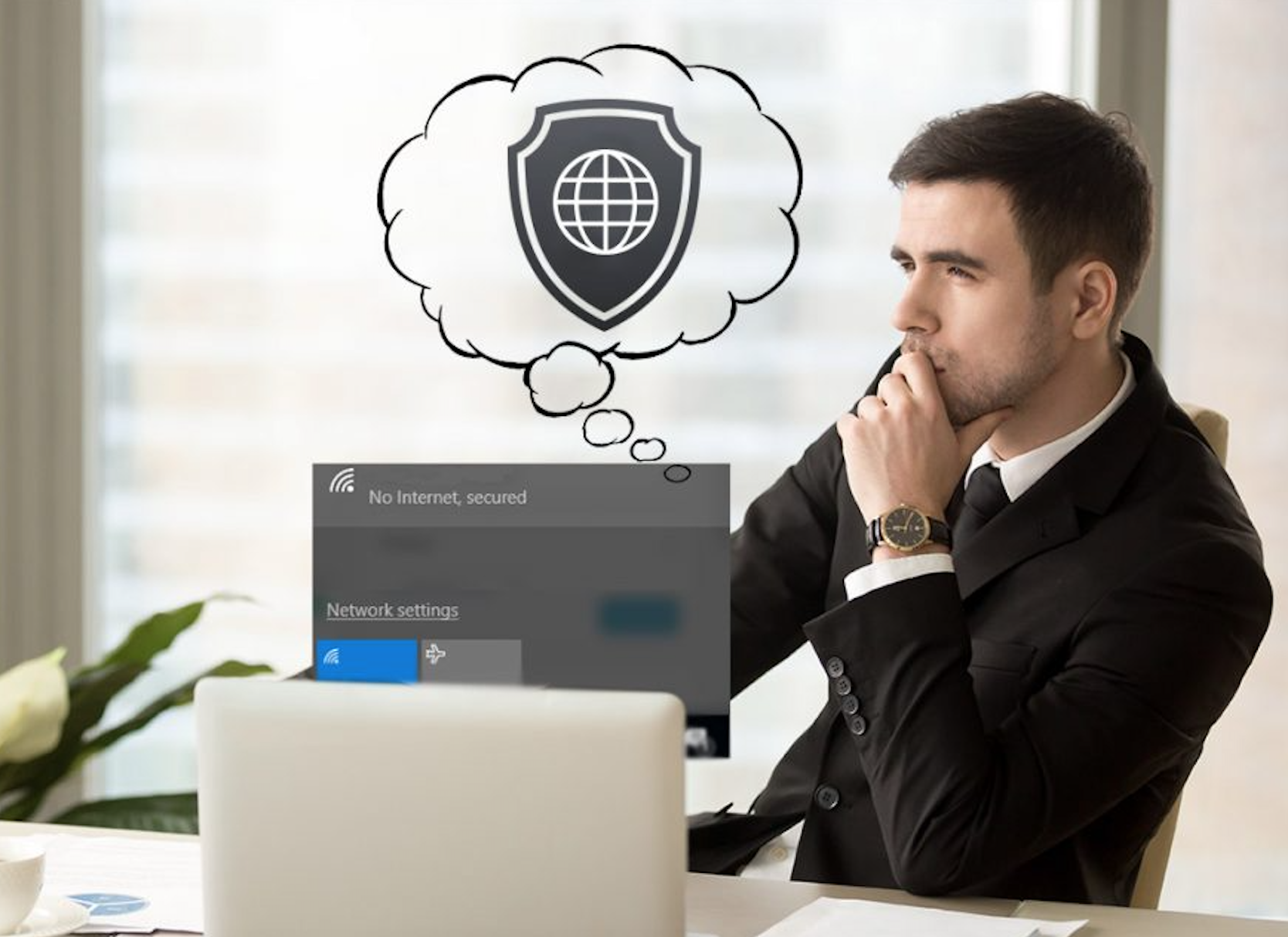
Do you know when you connect your device to the internet network, then it accesses more than one IP address on the network? There might be the case that your device obtains IPv4 or the IPv6 address.
Moreover, an IPv6 has a much bigger network than the IPv4 protocol, and if you configured the network well enough with the devices, then it works properly. However, in some cases the device connected receives the IPv4 address 192.168.l.254 login instead of IPv6 address.

Table of Contents
Best steps to fix your IPv6 connection issues
i) The first necessary step you can take to fix the network connection errors is to Restart your device. Experts say that turning off the device can fix network problems and can be fixed by turning a device off and then switch it on it.
ii) System updates also sometimes help you fix the unusual drop in internet connectivity. Make sure to update the Windows, Android as well as iOS devices from time to time.
iii) If you’re getting a connection drop, then you should definitely check out the network device driver updates. The system manufacturers and network devices provide driver updates for equipment.
iv) Now one of the problems which I personally faced in connecting the network then you must disable any active VPN or Virtual Private Network connection.
The majority of VPN programs and connections states that they disable IPv6 connections to secure the network connection. Moreover, an active VPN connection also automatically disable the IPv6 network connectivity.
v) The next possible solution to fix the IPv6 Network access is by disabling the firewall on Windows, and macOS devices. Sometime you might configure the firewall incorrectly and might block all the IPv6 network connections.
So, to run the IPv6 network connection, you have to disable your firewall, or you can review the firewall settings properly.
vi) Sometimes your ISP (Internet Service Provider) or router may start creating connection issues to an IPv6 address. So, in that case, you can quickly attempt a restart on your router and modem. The right way to perform this you should first restart your modem and wait for two minutes and then restart your router.
vii) The ultimate solution is you can simply reset your IPv6 settings from the cmd or command prompt. To perform this task, open ‘cmd’ and choose ‘Run as administrator.’ Now, type a command ‘netsh winsock reset catalog’ and tap enter. Again type the command ‘netsh int ipv6 reset reset.log’ and again hit the enter button.
Once you’re done with the command section, reboot your system. You’ll successfully reset your IPv6 settings.
The Conclusion
So, far we have shared all the IPv6 network access issues and their solutions. Now, if you still face problems, then you can try contacting your manufacturer for additional support. Also, make sure you entered the right router IP address; it will look like 192.168.l.0 settings.
For any queries or suggestions, leave a comment below.