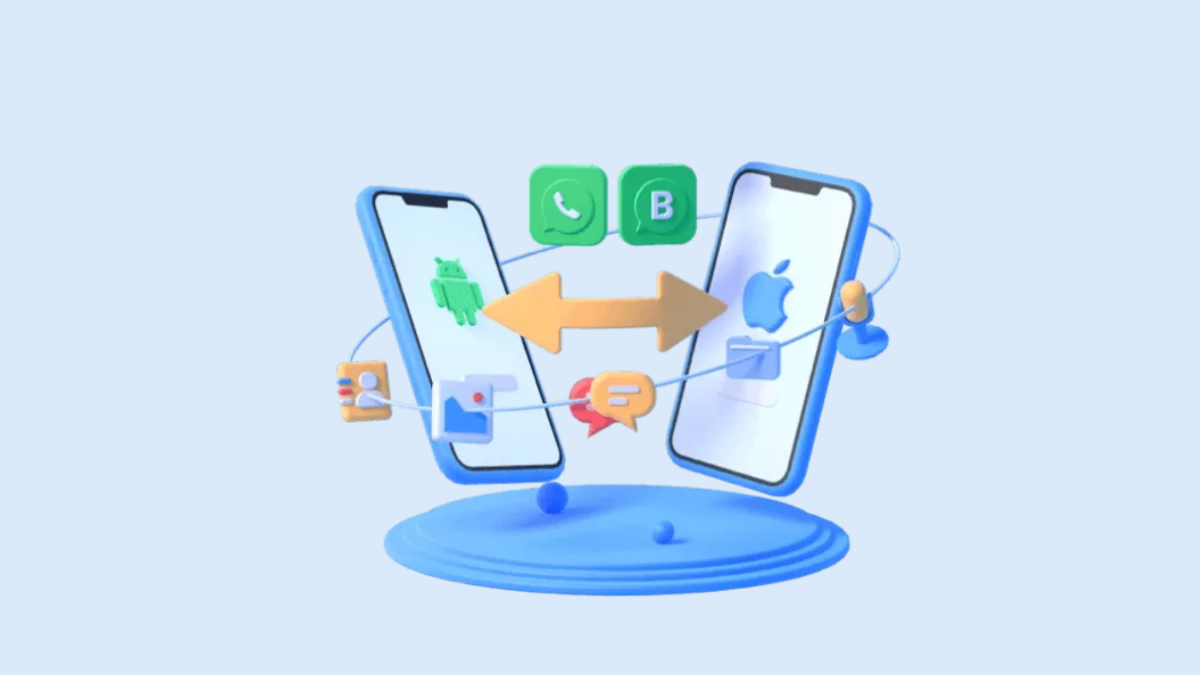
The thrill of getting a new phone is often unmatchable. The latest release of the iPhone 15 has resulted in many users eager to switch their devices. However, the transition can often cause problems such as data transfer. Especially when you are jumping from Android to iOS, shifting data can be a real nuance. While switching to normal social apps is easier, moving WhatsApp data can be especially hard.
Luckily, some tools can help transfer WhatsApp from Android to iPhone 15 or other models. In the following guide, you can learn all about the effective ways to transfer WhatsApp data using Apple’s native tools. Also, discover a seamless solution for WhatsApp transfer using the remarkable tool Wondershare MobileTrans.
Table of Contents
Part 1: Why You Cannot Transfer WhatsApp from Android to iPhone directly
If you are thinking about the need for a tool for WhatsApp transfer, it is because you cannot directly transfer WhatsApp data from Android to iPhone. There are several technical reasons why this is not possible. For starters, Android and iOS are two separate platforms. They feature different app structures and data security protocols.
WhatsApp on Android uses Google Drive for backup. Whereas WhatsApp on iOS uses iCloud for its default backup. WhatsApp media and messages are stored in different formats on Android and iOS. This causes data compatibility issues. The security restrictions on the two platforms also vary greatly.
Firstly, WhatsApp messages are end-to-end encrypted. This means they can only be decrypted using a distinct key on the receiver’s device. Apple itself has strict security restrictions when it comes to authorized access to app data. This can make accessing WhatsApp data on an iPhone from outside difficult.
Part 2: What Factors to Look for in a WhatsApp Transfer Tool
Before looking for a good WhatsApp transfer tool, it is necessary to understand what you need. The online market contains tons of tools that claim to help you move WhatsApp from Android to iPhone. However, you should consider certain key factors to make an informed choice. Here are a few factors you should look for in a WhatsApp transfer tool:
1. Compatibility for Devices and Data Types
Looking for compatibility is a crucial step. Make sure the tool can work with both your old and new devices. It should also support the operating system versions you’re using. Some tools might not work with older devices or very new OS updates.
If you plan to switch between Android and iOS, ensure that the tool supports cross-platform transfers. It is also essential to ensure the tool can move all types of WhatsApp data. This includes text messages, chat history, locations, contacts, media files, and attachments.
2. Security and Reliability
Security encryptions are one of the main features you should look for in a transfer tool. Data privacy is a top concern when it comes to transfers. Ensure that the tool can protect your sensitive data during the transfer process.
The WhatsApp transfer tool should also be known for reliable data transfers. You can read user reviews to check for the tool’s track record. Look out for red flags, such as frequent crashes or data loss during transfer.
3. Speed and Efficiency:
Speed is essential when it comes to data transfer. Nobody wants to sit for hours waiting for the transfer process to be completed. You should choose a tool that can transfer data quickly and efficiently.
This also applies to the tool’s user interface. It should be straightforward and user-friendly. Users should get clear instructions for the process. Avoid programs that are hard to navigate. Even users with limited technical knowledge should be able to use it effectively.
4. Storage and Connection Requirements
Before opting for a transfer tool, check the amount of storage requirements. File transfers and backups often require specific storage options. Ensure you have enough space on your devices to accommodate these backups.
Many tools also offer options to choose between online and offline transfers. Both these options can be useful depending on your circumstances. Consider whether you want to transfer data over the internet or without internet access, and choose accordingly.
Part 3: The Best WhatsApp Transfer Toolkit to Transfer Complete WhatsApp – Wondershare MobileTrans
Are you looking for a tool to transfer WhatsApp from Android to iPhone 15 with all the above qualities? Luckily, Wondershare MobileTrans is there to take all your worries away.
Wondershare MobileTrans is an efficient phone and WhatsApp data transfer tool. It provides a quick and straightforward way to move data from one device to another. MobileTrans WhatsApp transfer tool is the perfect solution for moving WhatsApp data. You can easily use the tool to migrate WhatsApp messages and data between different OSs.
Key Features of Wondershare MobileTrans
- Cross-Platform Compatibility: MobileTrans offers remarkable cross-platform support. The tool itself is available for Windows and Mac computers. You can transfer data between Android and iOS systems with extended support for the latest OS versions.
- WhatsApp Backup and Restore: The tool can be used for more than just WhatsApp transfer. You can use MobileTrans to back up WhatsApp data to your Windows or Mac PC. It also allows encrypted backups that you can restore easily.
- Deleted Data Recovery: If you have accidentally deleted precious messages or WhatsApp data, MobileTrans can help. You can retrieve your deleted data from your phone in a few simple steps.
- Google Drive to iPhone Transfer: Apple does not support restoring Google Drive backups on iPhone. However, MobileTrans can access the backup and help you transfer the files directly to your iPhone.
Transfer WhatsApp Data from Android to iPhone Seamlessly using MobileTrans.
You can use the following guide to learn how to transfer WhatsApp from Samsung to iPhone 15 using Wondershare MobileTrans:
Step 1: Open MobileTrans WhatsApp Transfer Tool
Install and launch Wondershare MobileTrans on your computer and access the “WhatsApp Transfer” tab from the homepage. Next, tap the “WhatsApp Transfer” module and proceed with the “Transfer WhatsApp Messages” option. Use a cable to attach both the Android and iOS devices to your computer. MobileTrans will then automatically load the WhatsApp data.
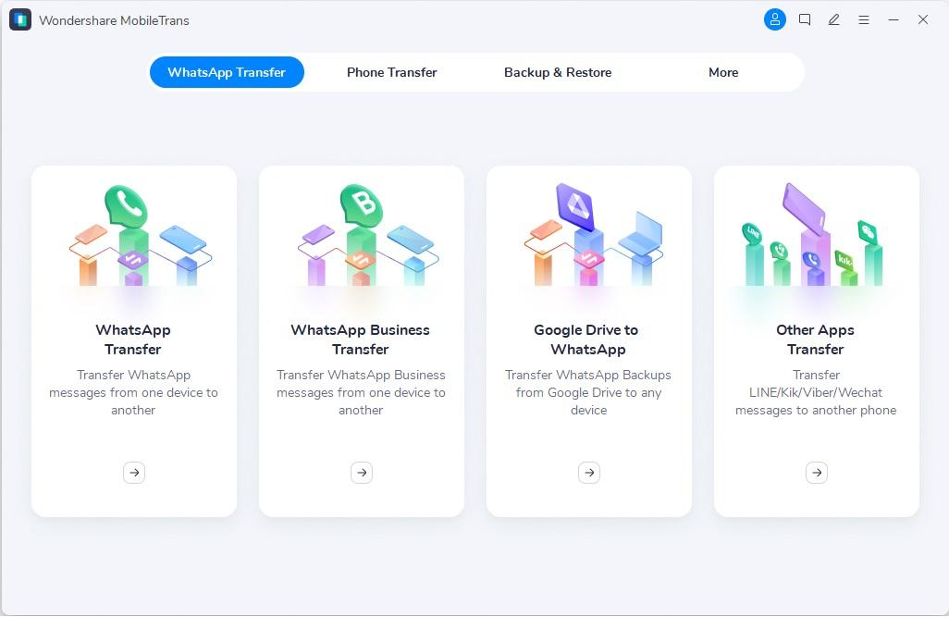
Step 2: Move WhatsApp Data from Android to iOS
MobileTrans will display the source and destination devices on the screen. You can use the “Flip” button at the top to change the designated positions. Select the data you wish to transfer and tap “Start.” All your WhatsApp data will be transferred from Android to iPhone in a few minutes.
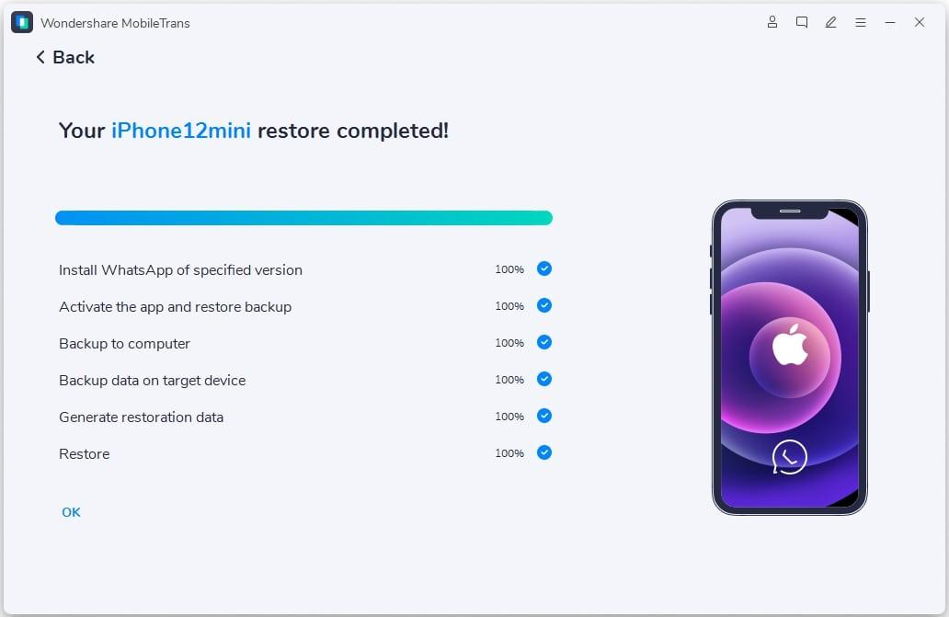
Part 4: The Free Tool to Transfer WhatsApp from Android to iPhone [Factory Reset Required]
Wondershare MobileTrans is one of the best tools for WhatsApp transfer from Android to iPhone. However, if you want to try Apple’s official solution for WhatsApp data transfer, you can use the Move to iOS app.
Move to iOS was launched by Apple to cater to the data transfer problem between Android and iPhone. However, the app has certain limitations. You can only use it with iOS 15.5 or later with WhatsApp version 2.22.10.79 or above. On Android, the app only works with Android 5 or above with WhatsApp version 2.22.7.74 or later.
For the process to work, you must connect both your devices to the same Wi-Fi network and a power source. Move to iOS also requires the iPhone to be brand new or factory reset. Once all these conditions are met, you can follow the steps given below to transfer WhatsApp data:
Step 1: If you are transferring data to an old iPhone, reset it to factory settings. However, if you are using a new iPhone, start it up and log in using your Apple ID. Following this, proceed to the “Apps & Data” screen from the setup. Choose the “Move Data from Android” feature from there and hit “Continue” on the proceeding window to get a code for the next step.
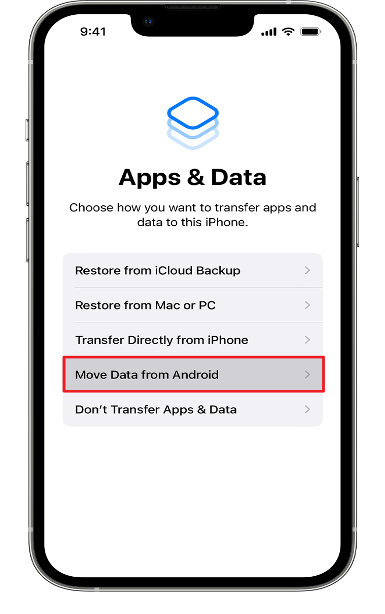
Step 2: Install and launch the Move to iOS app on your Android. Click “Continue” to grant permissions to the app, and hit “Continue” again. Now, enter the one-time code received on your iPhone to establish a connection between the two devices. Now, navigate to the “Transfer Data” section in the app and select “WhatsApp” from the list. Once the option is checked, hit “Continue”.
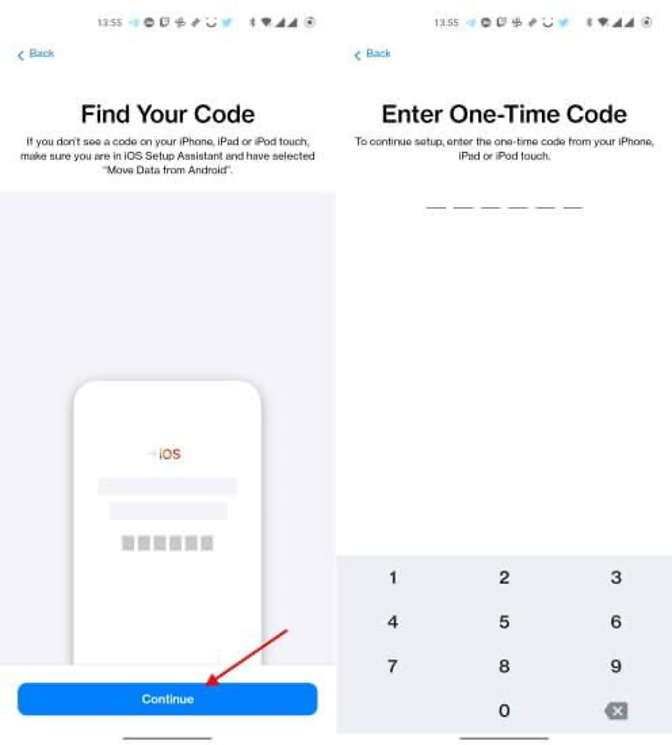
Step 3: You will now be taken to WhatsApp with the “Move chats to iOS” screen. Click “Start” and wait for the program to load your files. Once the data is ready for transfer, tap “Next”. This will cause the app to transfer WhatsApp data from Android to iPhone automatically.
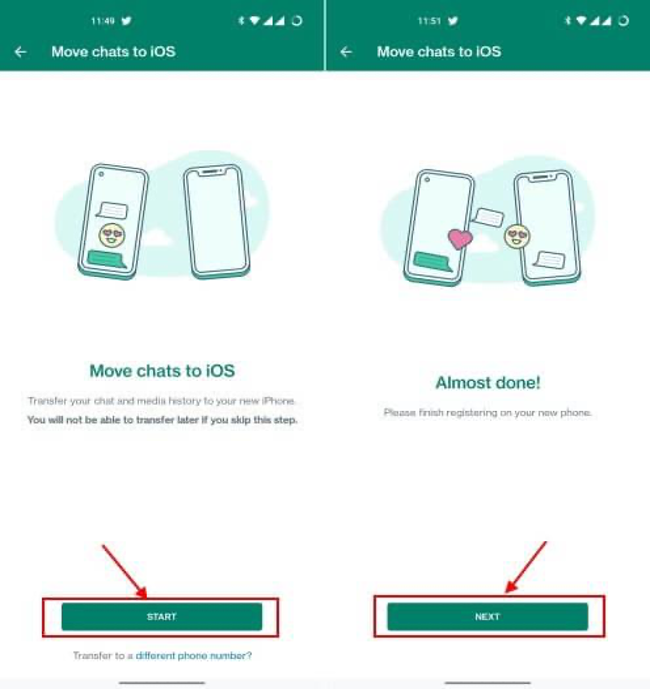
Step 4: You can now open WhatsApp on your iPhone. Locate and click on the “Start” button on the “Move Chats from Android” screen. After this, allow access to the necessary permissions on WhatsApp and wait for the transfer process to complete.
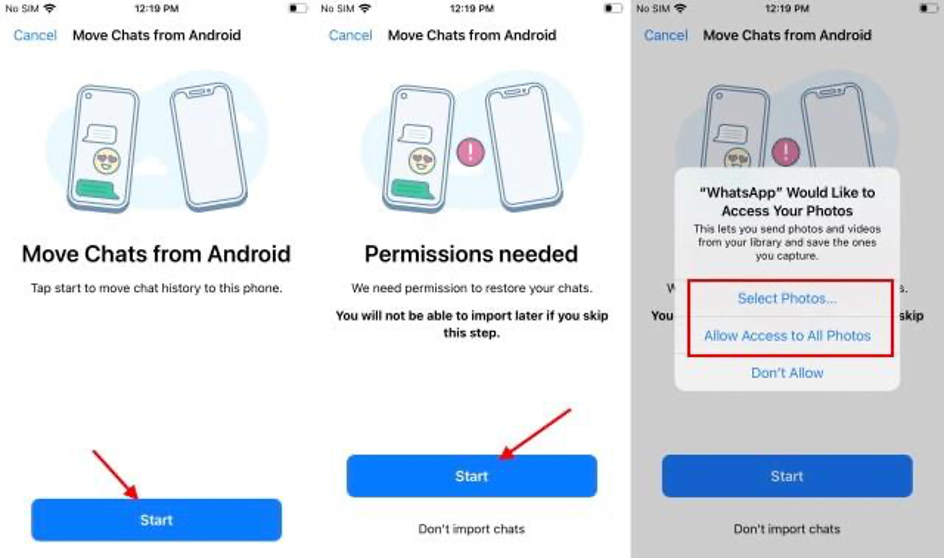
Conclusion
Switching to a new device comes with its pros and cons. While the excitement stays, the daunting data transfer process can cause trouble. Luckily, there are many options to help you seamlessly transfer WhatsApp from Android to iPhone. If you want a seamless data transfer experience without factory resetting your iPhone, you can try Wondershare MobileTrans.