
Have you accidentally hit the Delete button while arranging your SD card photos into different folders? Or do you need the photos you deleted last week from your SD card? Once the photos get deleted from SD card, you won’t find their trace in any SD card folder, no matter how much you search for them. When the pictures are useless or unnecessary, it isn’t a hassle.
But the real tension starts when you accidentally delete any important picture or the photo with your family. Then, using a reliable photo recovery software will be a good choice for you. This article will take you through an efficient and simple way of retrieving permanently deleted photos from SD card, either intentionally or accidentally.
Table of Contents
Can I recover deleted photos from the SD card?
It is possible to recover permanently deleted photos from your SD card, whether it’s formatting, or virus attack, or power goes out during the photo transfer, etc. But to do so, you should use the reliable data recovery software to complete the recovery process without damaging the pictures or rendering them corrupted. There are several such applications that you can use, out of which Wondershare Recoverit has become the top player in the market.
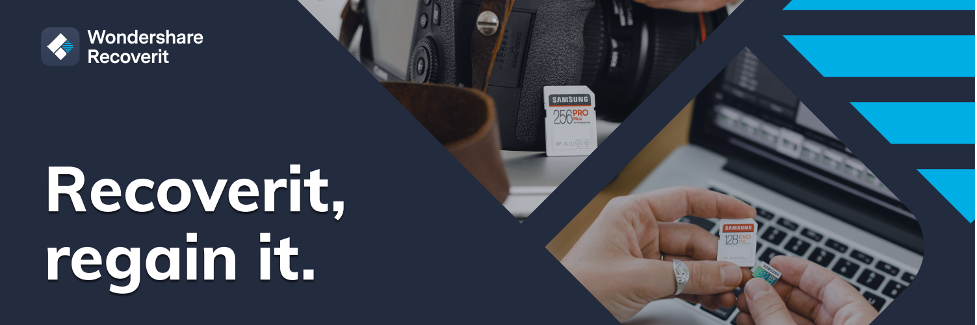
How to recover deleted photos from SD card using Recoverit?
Wondershare Recoverit has become one of the most reliable applications to extract deleted files from the backdoor storage of the device in a breeze. In this part, we will introduce the detailed guide on how to recover permanently deleted photos better with Recoverit.
- Launch Recoverit on your PC and click on Locations in the right-hand panel. It will display all the probable locations where photos can be stored. You should select the option from the displayed list where the files were deleted.
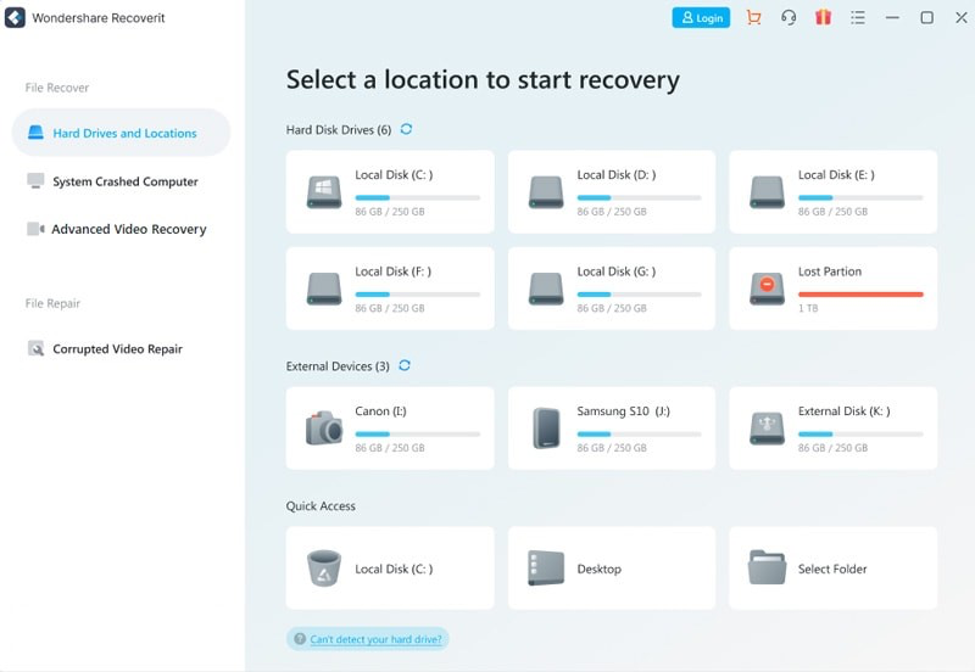
- Click on the Scan option to start scanning process. You can also select from File path or File size, or simply filter by keywords to quickly locate the photos you want to recover.
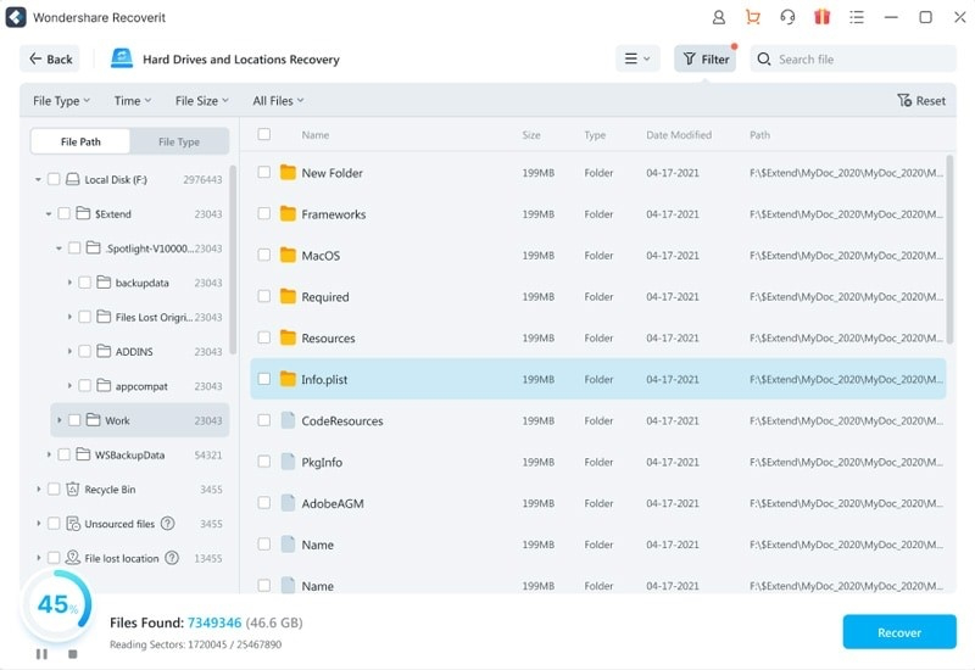
- During scanning, you can easily have a preview of the found files and then decide whether to recover or not.
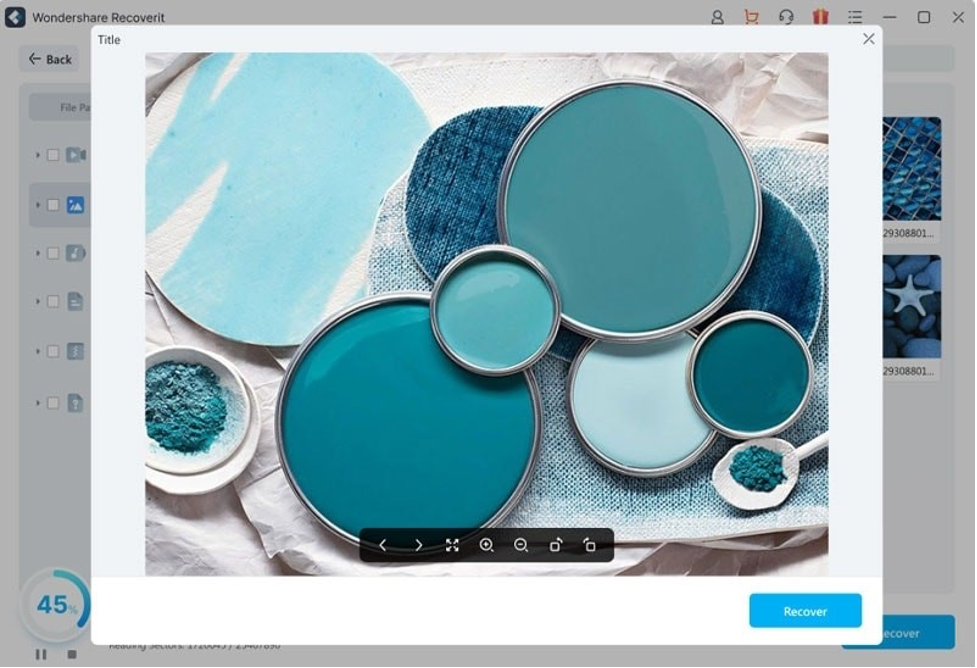
- Once the scanning is complete, a list of files that were accidentally deleted from the SD card will be shown. Just click on the Recover option.
Recoverit overview
Wondershare has released a new application for recovering deleted pictures from SD Card. It is compatible with Windows and Mac, allowing users to get their files back without much hassle. With an intuitive user interface and many guides, you won’t have to go through the same hassles and waste your time recovering the files.
Key features
You need to be aware of the critical features of Wondershare Recoverit.
- Comprehensive scanner: One of the primary key features of Recoverit is the in-depth scanning algorithm. It scans the entire device to find the lost files that are usually stored in archived locations. Therefore, image recovery is much easier with this application.
- It supports 1000+ file formats, like JPG, PNG, BMP, RAF, WMF, DCR, and RAW.
- Support recovering data from almost all storage devices, like USB flash drives, SD cards, cameras, external hard disk, etc.
- It has over 35 patents in design, functions, software reliability, genuineness, and so on. Therefore, your files are safe and secured with this software.
- You can easily preview the found file to check if it is the exact picture that you want or not. This way you won’t have to deal with unnecessary files.
- Recoverit allows you to recover Ultra HD, 4K, 8K videos from Digital cameras, Drones, without any corruption.
Final words
In this article, we have shared a comprehensive guide on getting deleted pictures back in three easy steps using Wondershare Recoverit. First, download the software and start with the steps described above. This way, all the files will be recovered without corruption or further information loss.