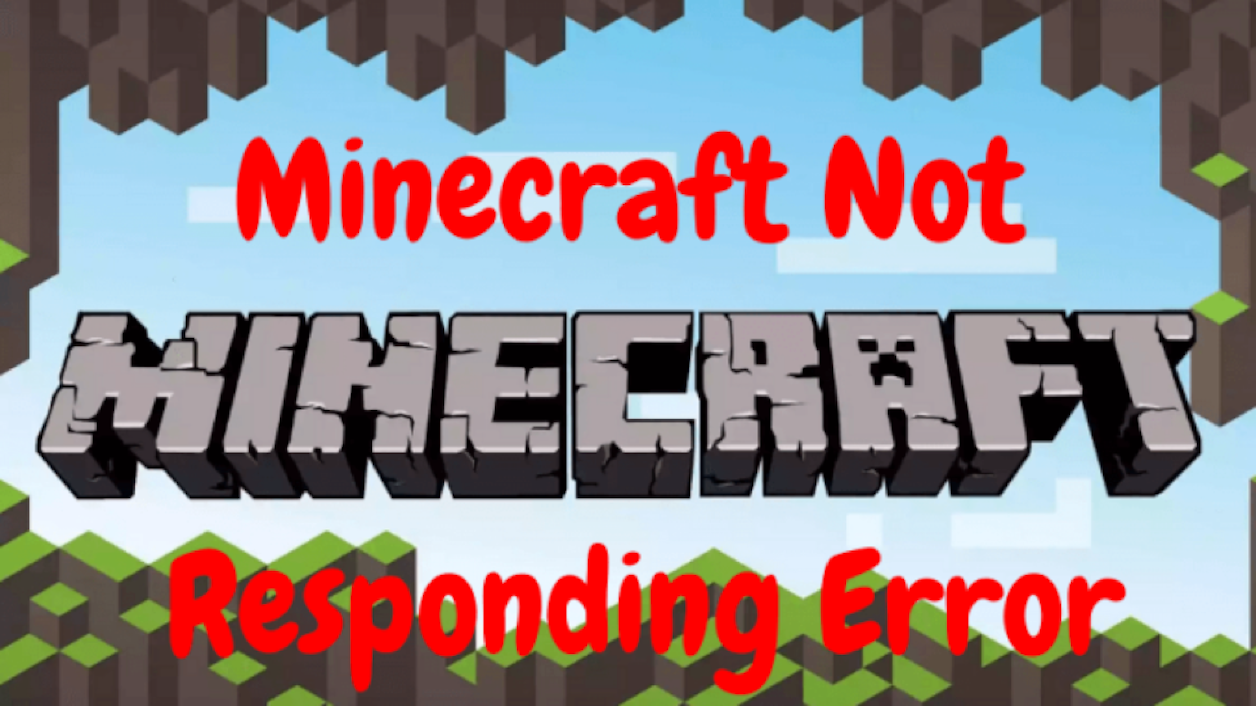
Minecraft is an open-world game where with the help of raw materials, users tend to build items and buildings. Minecraft is played by thousands of players all over the world. Though it has gained this much popularity, there are some issues players encounter now and then. Today we are going to discuss how to fix Minecraft not responding issue. The issue does not rely on the specifications of your PC and will occur to even the strongest of ones.
Table of Contents
What are the reasons for Minecraft being unresponsive?
Well, after looking at the feedback and issues of various users all over the world, we came to create the following list where various reasons came forward. While in some issues, the game tends to be unresponsive for a minute or two, but in the other ones, it may cause to stay unresponsive for several minutes.
1. Outdated Windows
It may be possible that the windows OS version is outdated. Minecraft runs and is dependent on the operating system and hence, if the version of the OS is not updated, then it may cause the issue to make the game unresponsive.
2. An outdated version of Minecraft
If the Minecraft version installed on your device does not match with the latest version, then this issue can arise. Minecraft releases the latest updates frequently and hence, version mismatch may occur. The outdated Minecraft version seems to have this issue and it will show an unresponsive error.
3. Usage of mods
If you tend to use mods while playing Minecraft, it has been advised that you try disabling the mods and run the game again. Mods change the texture of the gameplay and make some changes in the game and hence, it can be possible that the problem is caused by the usage of mods.
4. Video drivers
Video drivers are another known cause for the trouble caused. If the video drivers are outdated or corrupt, then this issue occurs. The game will not launch itself and will not respond which sometimes many users refer to as “silent crash”.
5. Administrative Access
In some of the rare cases, it has been noted that if the game is not given the administrative right, then such an issue can occur. Administrative permissions are required to run the game in some of the rare cases.
What are the solutions to overcome this problem?
Following is the list of solutions that you can try and apply to your game to fix the problem. Make sure before moving on to the solutions, you are logged in to the system as an administrator and you have a proper internet connection.
1. Updating the windows
As we discussed, the windows version highly impacts the game performance and hence, the latest version of windows is required to have smooth conduct. Windows update fixes many sound-related issues and also many video-related bugs. It is just not game-specific but improves the system overall. With the help of windows update, bugs are fixed. If you check or want to upgrade your windows, check the below-mentioned steps.
- Press Windows key + S on your keyboard. This will take you to the settings.
- Type “update” in the search box and open it.
- Click on the option that says “Check for update”.
- Now, the computer will check and update your system for latest versions on its own.
- After the process has finished, try launching the game again and see if the issue is resolved or not. You will require proper connectivity to the internet and hence make sure it is provided.
2. Permitting Administrative rights
If you have already given the administrative rights for different games, you might know that using these rights, the game can utilize the maximum of its resources. Here, we will be seeing how you will be able to grant Minecraft the same access. To grant the access, make sure you are logged in as an administrator.
- Go to the main path where the file is installed and locate the .exe file of Minecraft.
- Right-click on the same file and go for Properties.
- Inside the properties, go for Compatibility and here, you will be able to locate a check-box that would say “Run this program as an administrator”.
- Check the option and restart.
- Try to launch the game again and see if the problem is resolved or it persists.
3. Disabling mods
Mods are a very popular and well-known thing for the Minecraft fanbase. Various types of mods are available all over the internet. They improvise the user experience by enhancing the textures and other things. It also allows the players to add customized things. Though they are very useful, it causes trouble with the original Minecraft modules and files.
Hence, disable the mods installed and try again if you can access it smoothly. Note that you need to restart after the solution so that the latest settings are applied without any additional trouble.
This was all about Minecraft not responding to errors. This minecraft 1.14.4 not responding error is caused due to various reasons, we tried to give solutions regarding them. Note that these solutions are unique and might vary from device to device. You can ultimately try to re-install the Minecraft game if none of the solutions work and for more information you can checkout Technographx. This was all about this error, we hope it solves your query and you can run the game smoothly.