
If you love movies, you may have wondered how editors go through the edition process, well, this may not be part of your interests. But if you want to be an aspiring YouTuber or you are already one, you need an effective YouTube video editing tool to achieve the best videos for your channel. Viewers can only have time to visit your channel when you upload outstanding videos to YouTube.
There are thousands of video editors available on the internet and therefore picking the best one can a bit tricky for video editors. Different tools have varying editing features and hence none matches the quality of the other. One that is great for someone may not be your favorite but of course, the best of all is great for all. It is good to understand these YouTube video editor tools before you download software that works best for experts when you are new to the YouTube industry.
In this article, we have highlighted the top 5 YouTube video editor tools for Mac in 2021 that you can download and use for a successful YouTube career:
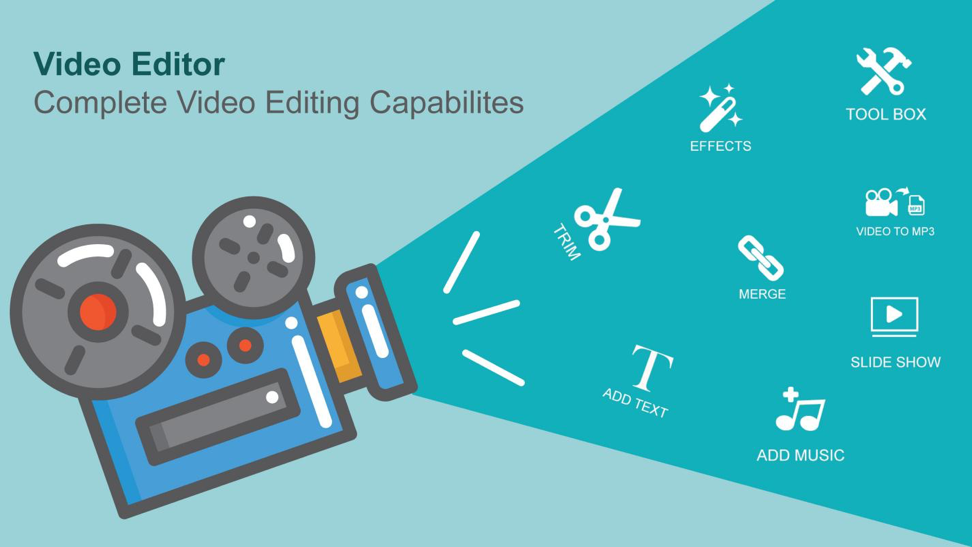
Table of Contents
1. Filmora X Video Editor
Wondershare Filmora for Mac is the best YouTube video editor for Mac and Windows operating systems. It is professionally designed with the heart of the YouTubers in mind. With an array of video effects and transitions, you can make unique personalized videos using this software. It also has all kinds of filters that will leave your videos in the best possible state that will be appealing to your channel subscribers. What’s more, it supports different file formats to allow you to save the videos in your preferred format, including Apple’s HEVC format.
After looking at all the factors to consider when choosing the best YouTube video editor tools, Filmora Mac video editor tops the list of these tools, because it favors new YouTubers and experienced ones at the same time by having advanced editing features and high performance cost ratio.
Key Features:
- Motion tracking.
- Color matching.
- Audio ducking.
- Keyframing.
- Green screen.
- Touch Bar.
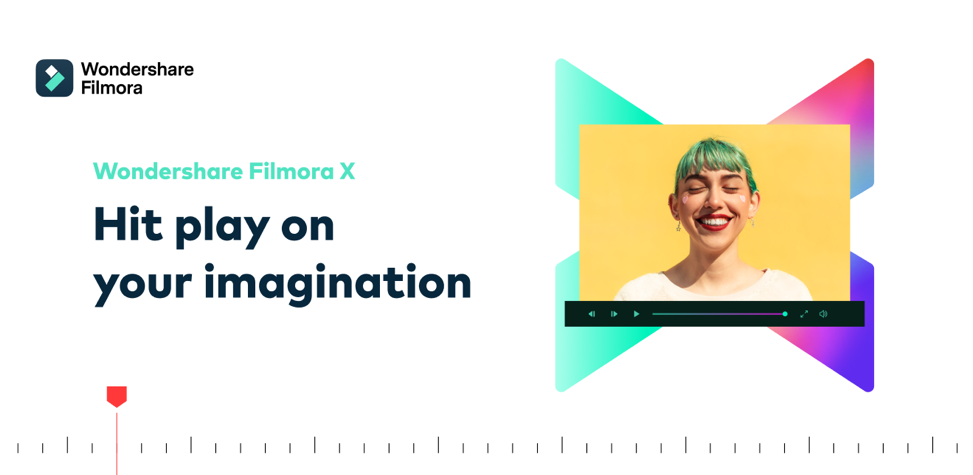
2. iMovie
If you are looking for a video editor with a simple-to-use interface, this is the tool to pick. Beginners who have never edited a video before can consider it. You can use it for editing videos and inserting videos into your YouTube videos. Users of this tool also say that it’s perfect for adding soundtracks to videos. The output videos are of high-quality and can be used on various social media platforms.
The only unfortunate bit about this tool is that you cannot import videos in MP4 format into it for editing. To use such videos, you need to convert them to other editable formats then drag and drop them to the iMovie’s dashboard.
3. Final Cut Pro
This is a widely used video editor for Mac and it’s common among experienced YouTubers. It is categorized as a professional YouTube video editing tool and is available for download from the internet.
Designed by Apple Corporation, it comes with a free three months (90 days) trial. When the trial period ends, users make a single life-time payment and continue making stunning videos.
Though some consider it expensive, those who have used it will tell you that the video outputs from this tool are worth the payment you make. Beginners should consider other options to avoid spending money and face challenges using it.
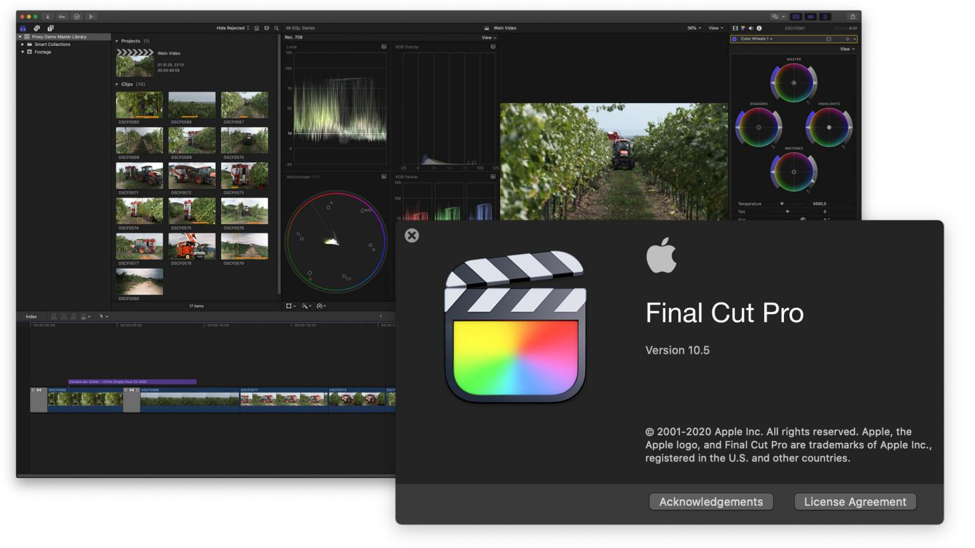
4. Adobe Premiere Pro
As the name suggests, the Adobe Premiere Pro is also designed for professional YouTubers who have no challenge editing complex videos. This software has costly subscriptions and hence not favorable for beginners. It offers a free trial that is only valid for one month (30 days).
It comes with highly sophisticated YouTube video editing features which makes it create amazing videos.
Conclusion
We cannot dispute the fact that a successful YouTuber must use a great video editor tool to achieve high-quality videos. We would recommend Filmora X Mac video editor because it favors both beginners and experienced video editing gurus. Take up the challenge and start YouTube today.