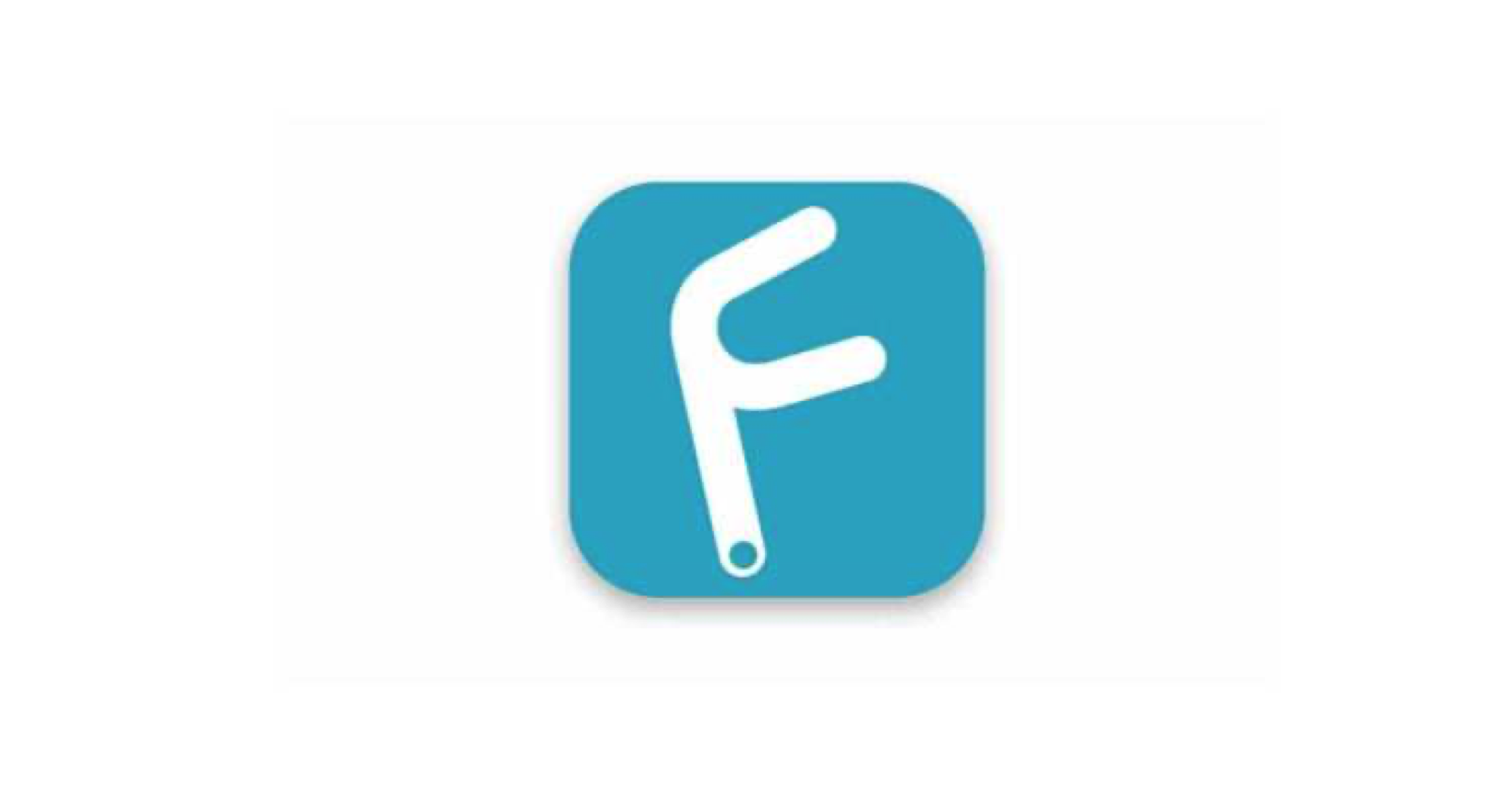
As good as technology is nowadays, they sometimes fail every now and then.
These issues can be solved with a quick restart, or turn it off and back on again. Anything greater than that and you’re faced with having to troubleshoot the problem, or hand your device over to an Apple Store representative.
True to form, technology saves the day. TunesKit iOS System Recovery is a software that can save you from the trouble of staring at an iPhone stuck on white Apple logo screen, recovery mode, boot loop screen and others.
Let’s take a look at what TunesKit can do to get Apple devices back to normal.
Table of Contents
TunesKit iOS System Recovery
As the name implies, TunesKit is a software that can solve more than 50 iOS errors across Apple products like the iPhone, iPod Touch, Apple TV and iPad.
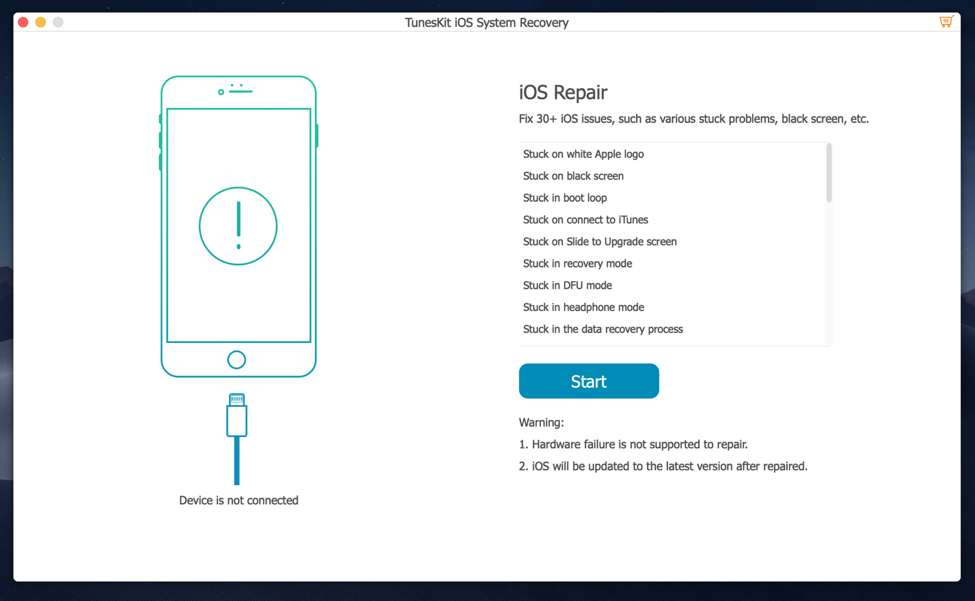
This alone makes the software an incredibly useful tool to have. Imagine not having to go to the nearest Apple Store to get your smartphone fixed whenever you get a perpetually locked screen or when your iPhone doesn’t want to boot up. At the very least, it saves you time and gets your device back to a working state with just a few clicks.
Even better is the fact that it has a free trial you can download right now.
What are the System Requirements?
TunesKit iOS System Recovery covers most modern devices, from the iPhone 4 to the latest iPhone 11. Also, all iPad models as well as the iPod Touch and Apple TV are supported as well.
Installing it into a computer is a cinch. You just need your iTunes to be version 11.2 or above, have 200MB of free space and at least 512 MB of RAM.
How to Recover Your tvOS and iOS to Normal with Zero Data Loss
The TunesKit program runs well and doesn’t take up too much space. After 5 to 10 minutes, the software is ready to fix your Apple device problem.
A quick look at the interface reveals two modes- Advanced Mode and Standard Mode. Advanced Mode delves into the more serious matters while Standard Mode fixes the most common device issues without any loss of data.
Generally, recovering your tvOS or iOS system only takes 3 steps- choose the repair mode, download the firmware and wait for the process to be completed.
Solve iOS Issues on Standard Mode
Step 1. Connect Your Device to the Computer
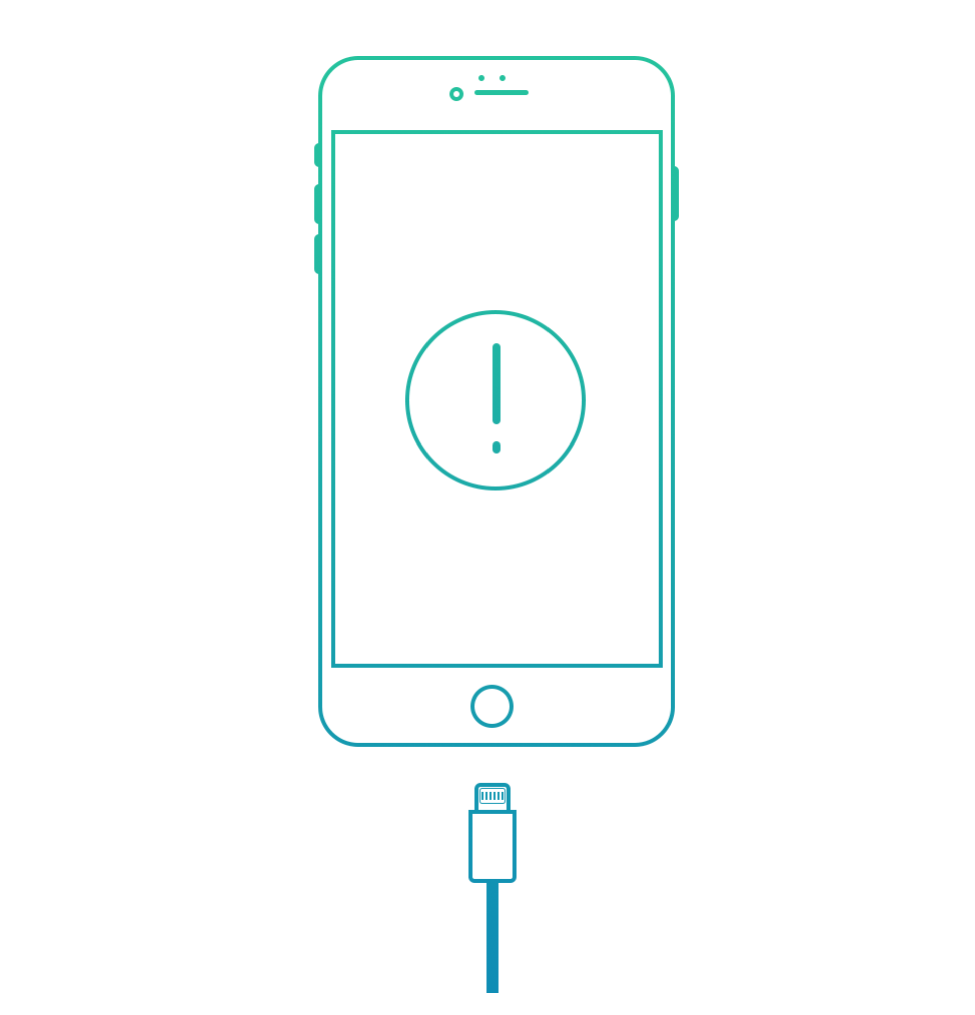
Attach your iPhone or iPad via cable to your computer then run TunesKit System Recovery. Wait for the device to register on your computer then proceed to the next step.
Step 2. Choose the Recovery Mode You Want
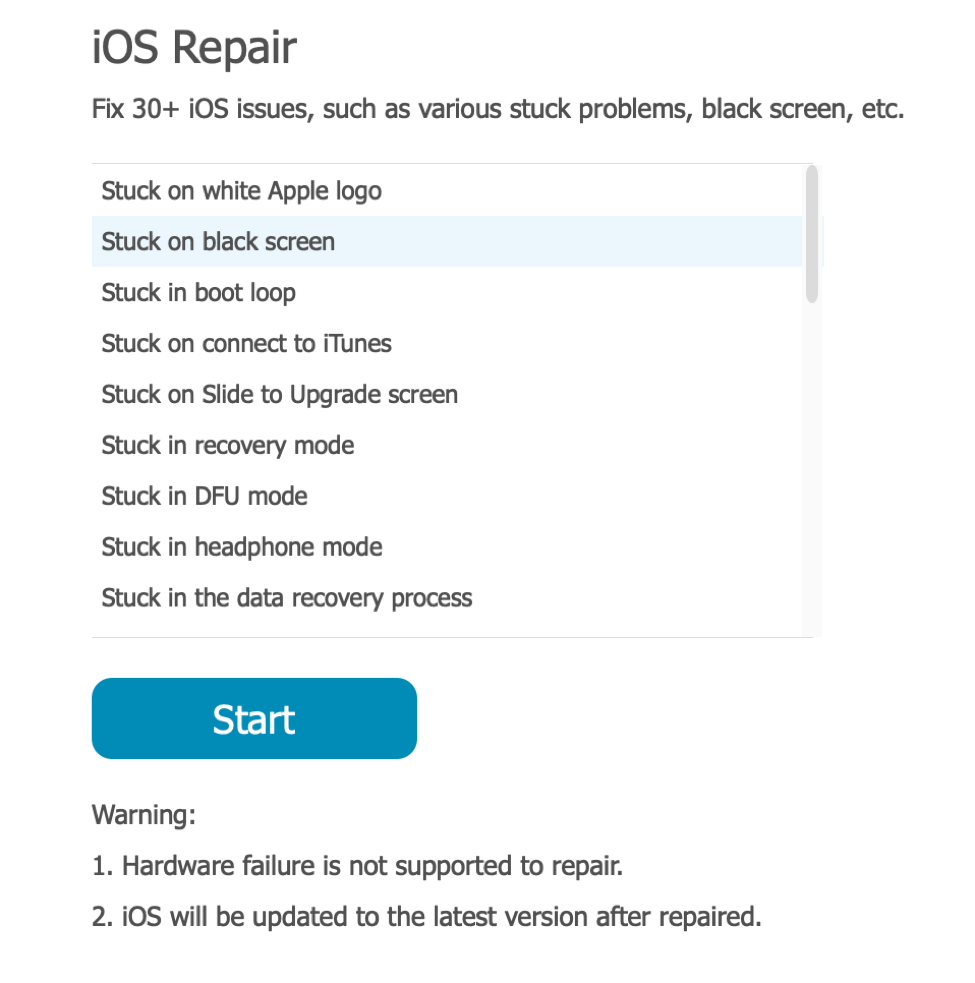
Once your device is detected by the computer and software, click the ‘Start’ button on TunesKit after reading up on the fixes available.
TunesKit has a warning that they can’t solve hardware failure, and that the device will be updated to the latest version. Agree to this and proceed to the next step.
Step 3. Go on Recovery Mode and Download Package
Make sure your device has plenty of charge and can go through the repair process. Click on ‘Standard Mode’ and wait for the software to download the required firmware package to your device.
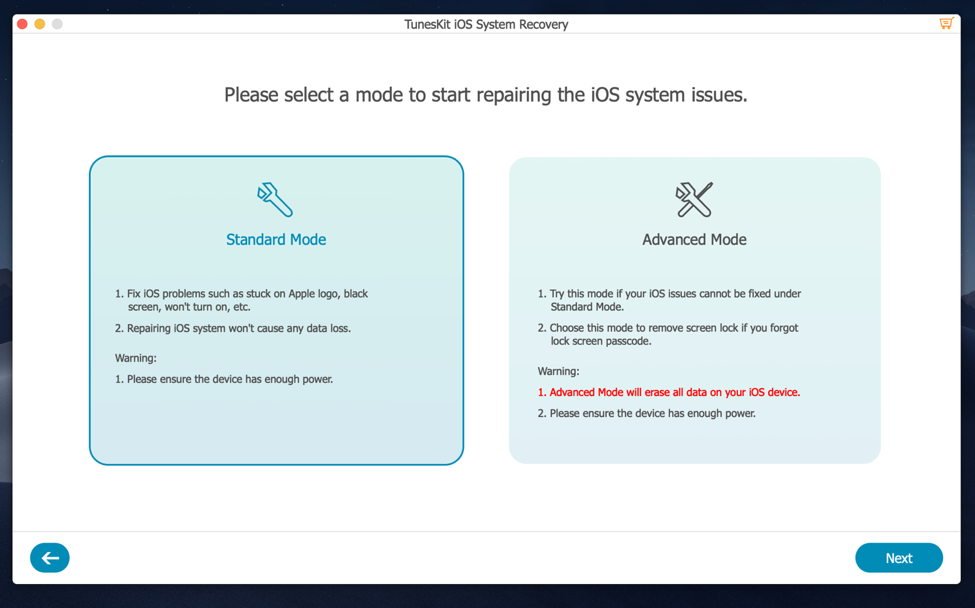
You will need to confirm the device model, or choose the right one, e.g., type of device, model, serial number and software version.
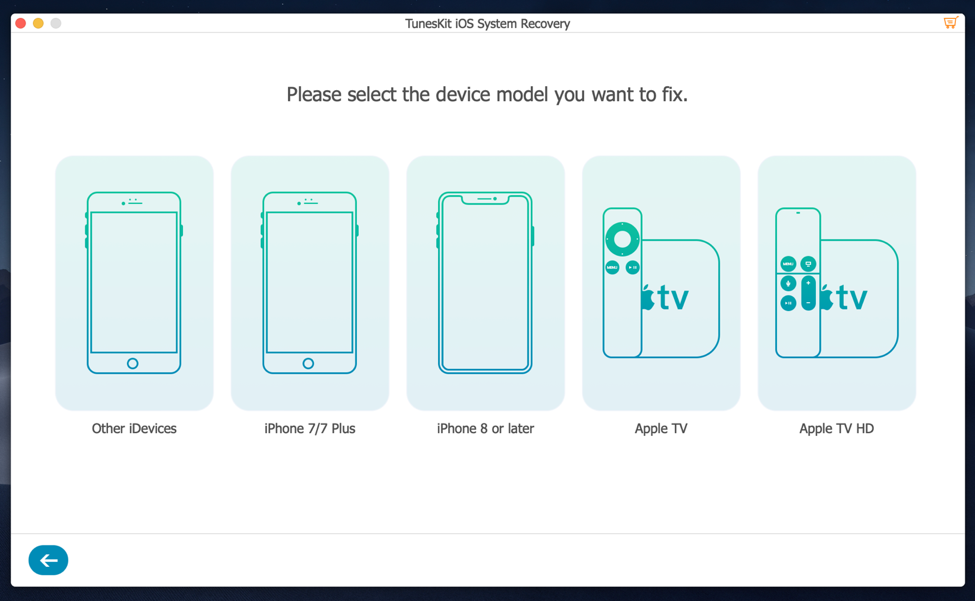
Step 4. Repair and Done
Click the ‘Repair’ button and TuneKit iOS System Recovery will do the rest. Wait for it to finish and you’ll have your Apple device back to normal.
Solve iOS Issues on Advanced Mode
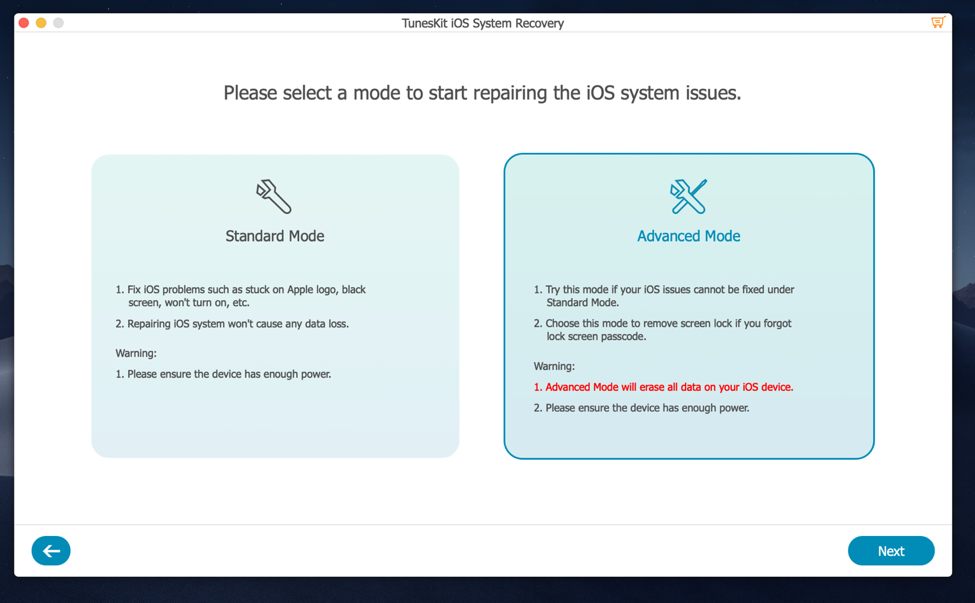
TunesKit’s Advanced Mode is for the more serious stuff, like when the problem is not listed in Standard Mode. An example is when you’ve locked your iPhone screen and don’t know the password.
Similar to Standard Mode, you must have enough charge to complete the operation, which should be somewhere around 10 to 20 minutes. Also, keep in mind that data will be deleted as part of the recovery, so back it up whenever you can.
Step 1. Connect Your Device via USB
Attach the appropriate cable and connect it to the computer via USB. Run TunesKit and allow it to detect the device.
Step 2. Choose Advanced Mode
Same as with Standard Mode, put your device in DFU or recovery mode and proceed to the next step.
Step 3. Download Firmware Package and Wait
Allow the software to download the Firmware package to your iPhone, Apple TV, iPod Touch or Apple TV. Confirm the model number, iOS version and device connected, then click on ‘Repair’.
Step 4. Wait and Use as Normal
Wait for TunesKit to resolve the iOS problem and bring it back to normal. A prompt will tell you when the repair is completed- boot it up and go back to your daily life!
TunesKit iOS System Recovery Features
All in One Software Support
It would be an understatement to say TunesKit is the only software you need to fix all your Apple device problems. Devices from the iPhone 4 to the latest iPhone model is supported, as is the iPad, Apple TV and iPod Touch.
The software runs on most computers on Mac or Windows. It doesn’t take up too much space and runs quickly even on low-end machines.
Recover without Data Loss
TunesKit is one of the few who boast zero loss of data when doing a system recovery. As long as it can be fixed within Standard Mode, you won’t have to back up and save time in the process.
More Than Just a Repair Tool
TunesKit has plenty more features under its belt. For instance, it can be used to downgrade your current iOS to previous versions. Furthermore, you can also fix iTunes errors easily, and it only takes one click to exit or enter Recovery Mode in your iPhone.
Free Lifetime Updates
TunesKit paid subscribers get free lifetime updates, which means you get support for more devices and more ways to fix your iPhone down the line.
TunesKit Pricing
Pricing is the same for Mac and Windows version. There are three licenses- the Single License, which costs $39.95 (1 device), while the Family License costs $49.95 (2 to 5 devices). Finally, the Multi-User License costs $69.95 (6 to 10 devices).
Conclusion
The TunesKit iOS System Recovery is an excellent addition to your software tools, especially if you own an iPhone, iPad, iPod Touch or Apple TV.